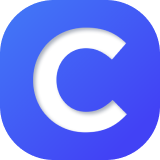Student Account Information
To update student account information, scroll down to the student's name and click “edit.”
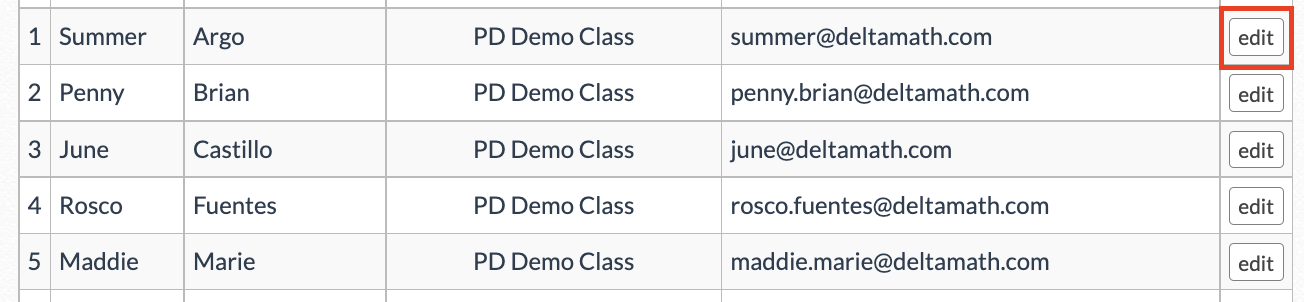
Update a Student's Name
You can update the student’s first or last name by editing the information here. Be sure to click “save.” This will not be overwritten when the data syncs nightly.

| Note: Students cannot update their name from within their account. This must be done from within the teacher account. |
Change Password and Remove Student
When editing student information, you will see the option to “change password” and “remove student.” You should disregard these options when using our Clever integration as students do not have passwords and your rosters will update when the data syncs nightly.

| Note: It is important to note that removing a student from your class will not delete their account. |
Update or Remove a Student's Class
If your student has changed classes or has been removed from your class, please ensure that the rosters are updated in Clever. From there, the student will be moved to the correct class when the data syncs nightly.
See Removed Students
You can see a list of all students removed from your classes by clicking "see students removed from these classes" at the bottom of the roster list.
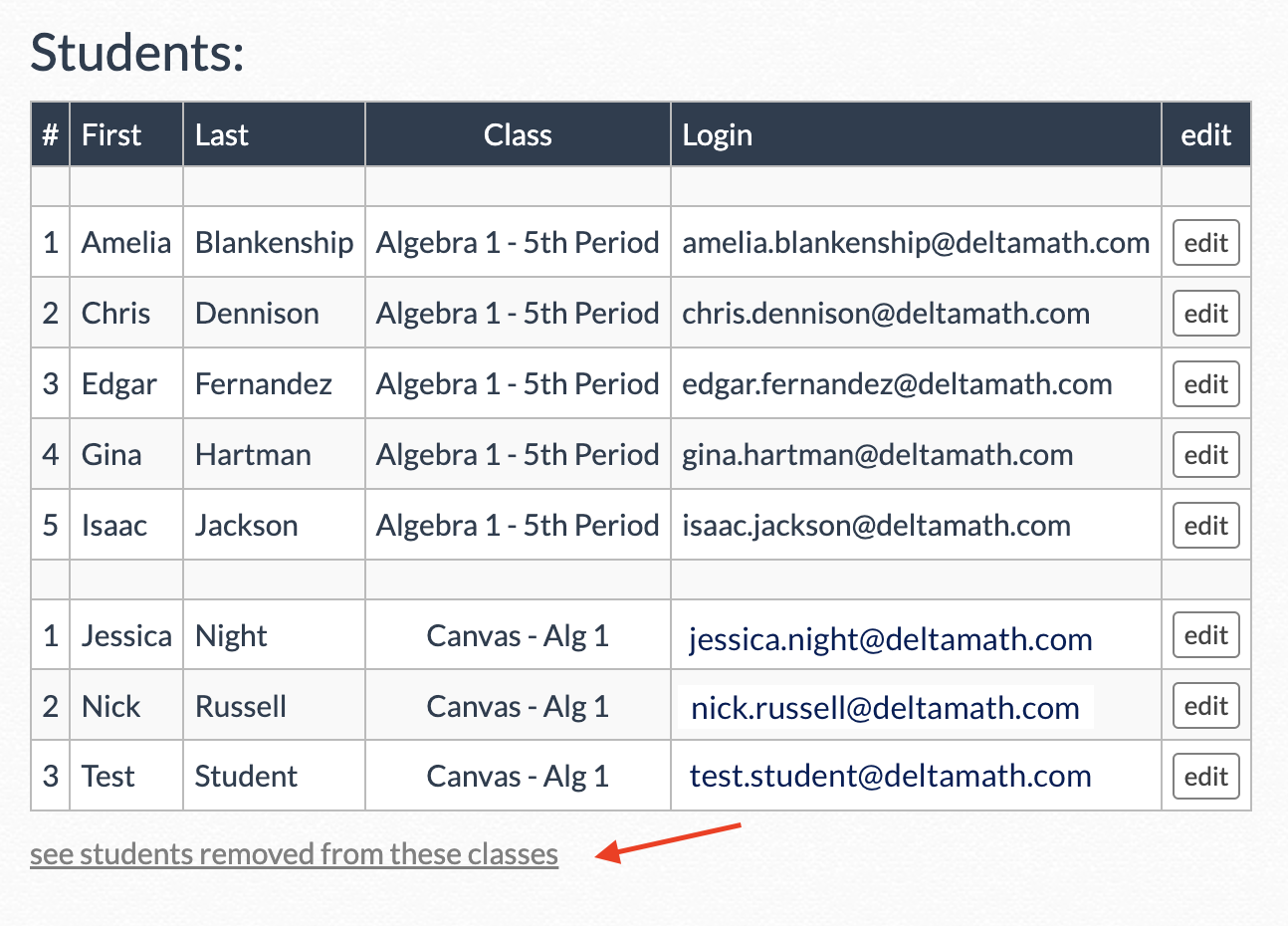
- name
- remove
- student
- password
Was this article helpful?