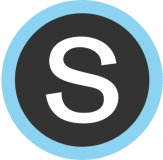Login Information and Teacher Code
At the top of the screen, you will see your name, login information, and teacher code. Click the “edit” button to change your name or email address, and be sure to click the “save” button after your changes have been made. Your teacher code is associated with your account and cannot be changed.
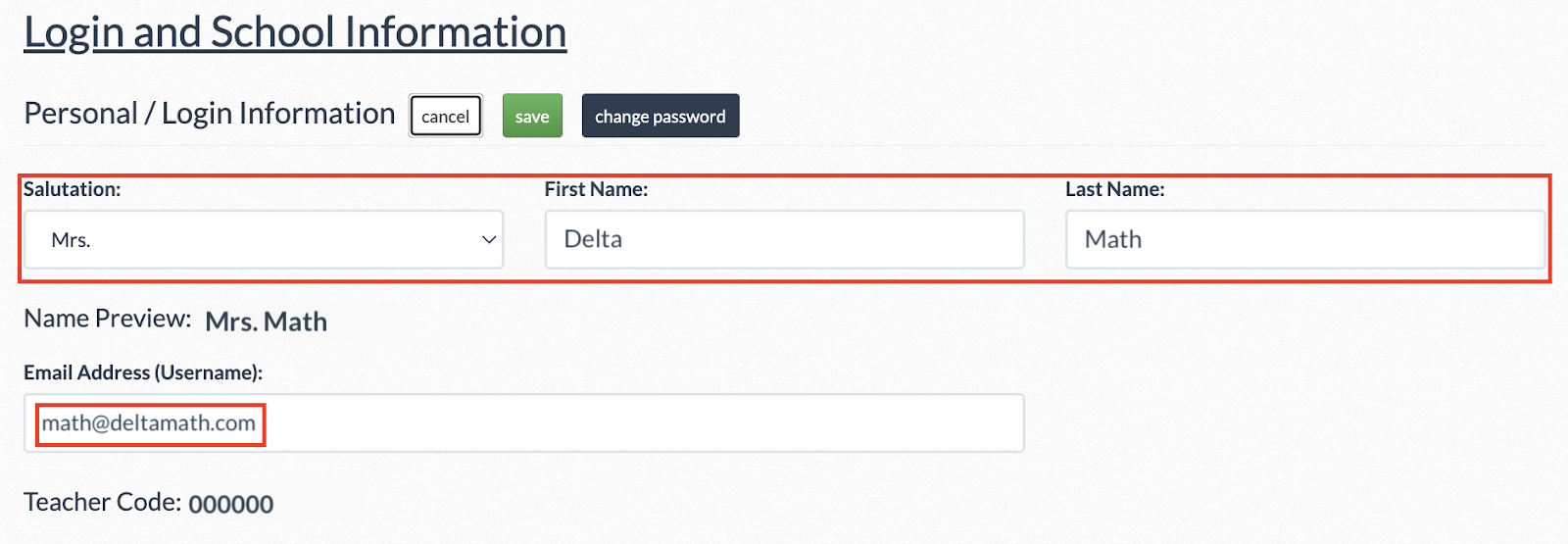
| Note: The email associated with your account must match the email of your Schoology account for the integration to function properly. |
Require Student ID and Email
You will see an option to require students to provide an ID, email address, or both in order to register. You may disregard this setting when using our Schoology integration, as accounts are automatically created.
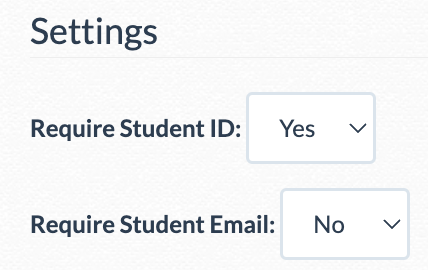
Edit School Information
Click “Edit” to update the school your account is associated with.
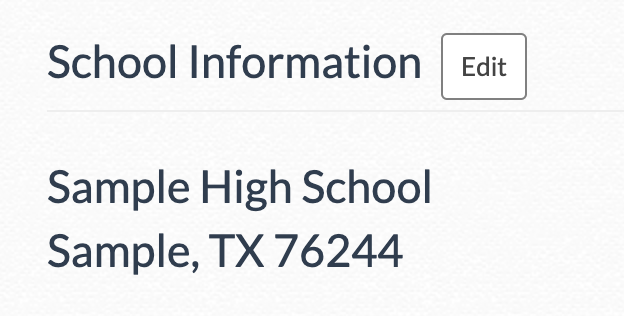
Edit Timezone and Class Groupings
| To edit your class information, click “Edit." | 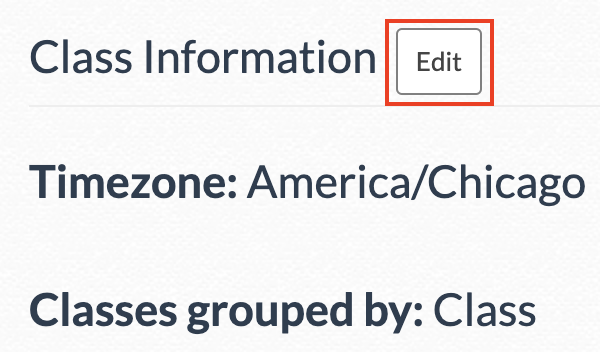 |
| From there, a drop-down menu will appear to update your timezone. | 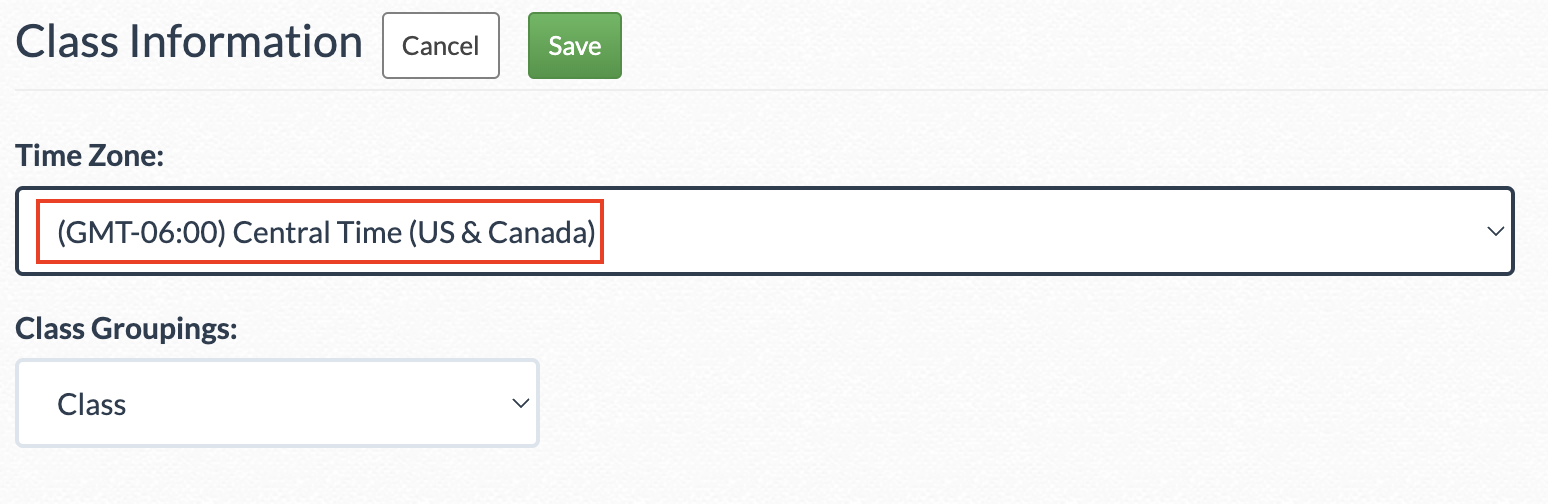 |
|
Class groupings allow you to change how you refer to your DeltaMath classes, such as by period, class, section, or a custom name.
The setting you select determines how your classes are listed on the “Manage Students and Classes” page. |
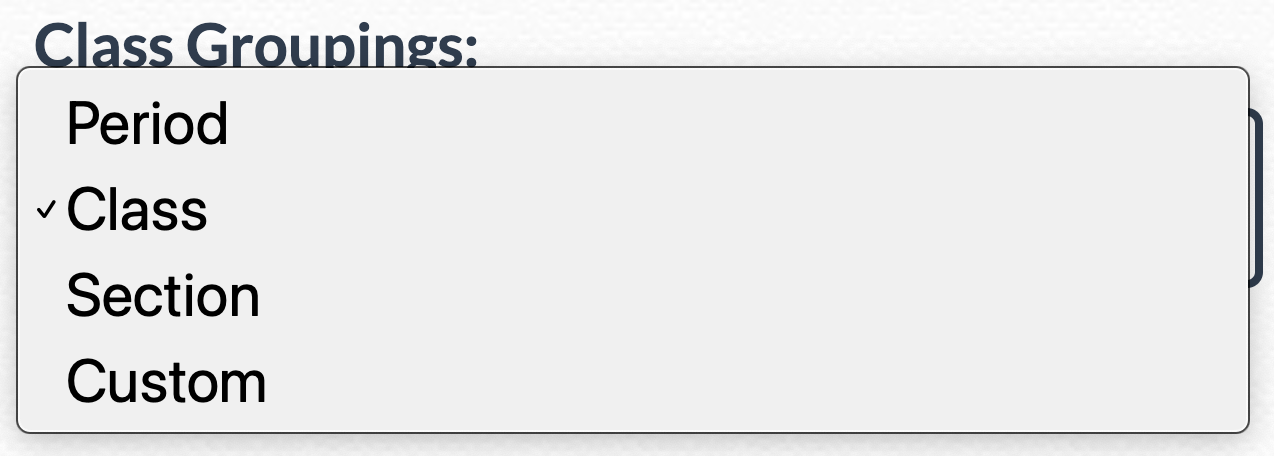 |
| Click “Save.” | 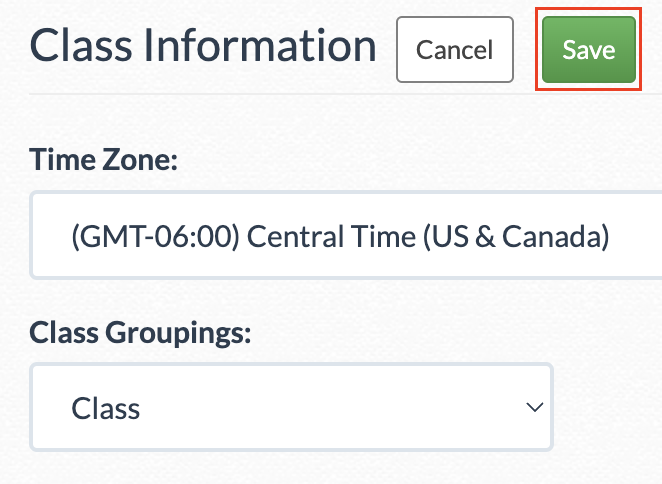 |
- timezone
- change email
- update
Was this article helpful?