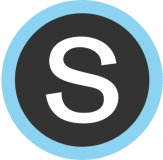Table of Contents
Frequently Asked Questions
Expand the options below to see our most frequently asked questions from teachers using DeltaMath with the Schoology integration.
Student and Teacher Accounts
What if a teacher currently has a student account?
An email address can only be associated with either a student account or a teacher account, but not both. Note: It is not possible to switch a student account to a teacher account. Please follow the steps listed below:
If the teacher would like to keep their student account but also have a teacher account, they can update the email of their student account to a separate email (including a personal email). Then, they can create a new teacher account using their work email.
If a teacher would like their student account deleted, please reach out to us at support@deltamath.com to request deletion. Once the student account has been deleted, they can create a new teacher account using their email.
Is there a student orientation video?
Yes! Students have access to our Intro to DeltaMath Video, which introduces them to DeltaMath's interface and scoring system. Upon logging in to their DeltaMath accounts, students will see a link to the video prominently displayed on the left sidebar of their account.

PLUS|INTEGRAL If desired, you can assign the intro video to your students using the YouTube ID “7DMMi2Ssg6M.” Learn more about assigning YouTube videos here.
How do I declare my school?
All teachers are required to "Declare Your School" annually so that we can maintain an accurate record of schools and districts using our product. If you have not declared your school, you may notice the DeltaMath homepage appearing grayed out, and you may experience difficulty accessing the content. However, once you declare your school, the site will function as usual.
To declare your school, follow these steps:
- At the top of the DeltaMath home page, click “Declare School Now.”
- Select your state.
-
Search for your school's name.
- If your school is listed, select it, and the school's name and address will appear automatically.
- If your school is not listed, choose "School Not Found?" from the dropdown menu. Then, enter your school's name and address.
- If you are a tutor or homeschooler, select “Not School Based," choose the appropriate option, and enter your address.
- Finally, select “Declare my school.”
Features
Can I disable the DeltaMath calculator?
To learn more about how to disable the DeltaMath calculator, click here.
Can DeltaMath be translated into Spanish or another language?
While there is currently no built-in translation feature in DeltaMath, we have found a lot of success using the translate feature in Google Chrome.
Note: To use the translate feature with the Schoology integration, students will need to manually select and translate portions of the page as needed.
Does DeltaMath offer integrations?
Yes! DeltaMath integrates with Google Classroom, Schoology, Canvas, Clever, and ClassLink. The availability of different integrations depends on the type and level of the license. If you have any questions or would like to request a quote, please reach out to us at orders@deltamath.com.

Does DeltaMath have any parent resources?
Yes! You can download the one page overview of DeltaMath below. Feel free to copy and share.
Basic Troubleshooting
Can I recover a deleted assignment?
Yes! Email support@deltamath.com with the exact name of the assignment you deleted. If you can't remember the name, please share the classes it was assigned to or the approximate date the assignment was worked on.
Note: We can only recover assignments on which a teacher initially clicked either “Create Assignment” or “Save progress.” We cannot recover assignments that were in the process of being created.
Why is my student being asked to log in?
When a student launches into DeltaMath from Schoology, they should not see a log in screen. However, if they do, this error is due to a browser security setting. Have your student make one of the below settings updates depending on their browser or device.




Why can't my students see the assignments within Schoology?
When using the Schoology integration, students will access their assignments in Schoology via the same method you used to initially create them. For example, an assignment created using the Schoology sidebar will only be accessible to students via the sidebar. An assignment created with the External Tool will be accessible to students from either Modules or Assignments, depending on where the assignment was initially created. For more information, click here.
What if my students are using the Schoology app on their phone?
Students using a mobile device should access Schoology through their web browser, not the Schoology app. This ensures the DeltaMath assignment displays and functions correctly on their device.
- spanish
- translation
- translate
- language
Was this article helpful?