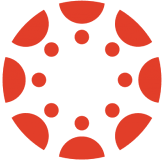Canvas Integration INTEGRAL 
Our Canvas integration is available with an INTEGRAL license and allows for on-the-fly rostering and grade passback to your Canvas gradebook. The steps for setting up the Canvas integration differ depending on whether you have an individual or site INTEGRAL license. To learn more about your subscription, select the PLUS/INTEGRAL tab in your top toolbar.

Set Up Canvas Integration - Individual License INTEGRAL
Note: Below are the steps to set up our Canvas integration for an individual license. The steps below must be completed within the individual teacher’s Canvas account. It is not possible for a Canvas Admin to set up the integration on behalf of the teacher.
You can also view this information by downloading this guide.
|
Before setting up the integration, ensure that the email address associated with your DeltaMath account matches the email address associated with your Canvas account.
If they are not the same, you can change the email address associated with your DeltaMath account by navigating to TOOLS → LOGIN/SCHOOL INFORMATION. |
 |
| Log in to your Canvas account and open a Canvas course where you want to install the DeltaMath app. |  |
| Click “Settings” on the left navigation bar. |  |
| Select the “Apps” tab. |  |
| Click “View App Configurations”. |  |
| Click "+ App” to add a new app. |  |
|
You will need to configure the application in Canvas using the credentials from your DeltaMath account.
To find these credentials, sign in to your DeltaMath account and navigate to TOOLS → LOGIN/SCHOOL INFORMATION. |
 |
|
Find the “LTI Integration Credentials” setting and click “show credentials.” Note: If you do not see LTI credentials listed here, you do not have access to set up the Canvas integration. This could be because you are either on a free license, a PLUS license, or a site INTEGRAL license. If you are on a site INTEGRAL license, see below for more information. |
 |
|
Back in Canvas, complete the form with the following information. Then, click “Submit.”
Configuration Type: By URL *Many people miss this step Name: DeltaMath Shared Secret: [enter the secret from your DeltaMath account] |
 |
| Repeat the above steps for each Canvas course where you want to install the DeltaMath app. |  |
| You will now have access to DeltaMath as an SSO launch or as an LTI external launch. |  |
Set Up Canvas Integration - Site License INTEGRAL
Note: Below are the steps to set up our Canvas integration for a site license. The integration must be set up at the school or district level. If you are a teacher on a site license, please speak to your school or district's DeltaMath administrator for more information.
You can also view this information by downloading this guide.
|
⚠️ Note: The steps below must be completed by a Canvas administrator for your school or district.
Log in to your Canvas administrator account and select the “Admin” view from the left navigation bar. |
 |
| Click “Settings” in the left navigation bar. |  |
| Select the “Apps” tab. |  |
| Click “View App Configurations." |  |
| Click "+ App” to add a new app. |  |
|
You will need to configure the application in Canvas using the credentials from the DeltaMath primary administrator's account.
To find these credentials, the DeltaMath primary administrator will need to log in to their account. If the admin portal does not automatically open, navigate to TOOLS → ADMIN PORTAL. |
 |
| Click “Integrations” in the bottom left corner of the screen. |  |
| Click “Learn How to Install” on the Canvas card. |  |
| Make sure “Canvas 1.1” is selected. |  |
|
The “LTI Integration Credentials” will list the key and secret for your DeltaMath license.
|
|
|
Back in Canvas, complete the form with the following information, then click “Submit.”
Configuration Type: By URL *Many people miss this step Name: DeltaMath Shared Secret: [enter the secret from the primary administrator's account] |
 |
| After setting up the integration, teachers invited to the site license will now have access to DeltaMath as an SSO launch or as an LTI external launch within their Canvas courses. |  |
| Note: Teachers will still need to be invited to your site license via the admin portal to access the integration. |
- canvas setup
- canvas integration
- canvas
- canvas set up
Was this article helpful?