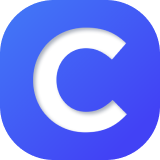Create Classes INTEGRAL
| When using our Clever integration, start by visiting your Clever launchpad. From there, launch into DeltaMath. |  |
| This action will automatically create a class within DeltaMath for each class that you teach. |  |
You can edit your class name by clicking the  icon next to your class. icon next to your class. Note: DeltaMath syncs nightly with Clever. If you update the class names, your changes will not be overwritten during the nightly data sync. |
 |
| If there are classes listed that you would not like to see (such as an advisory class or a non-math class), please contact your Clever administrator. They will be able to decide which classes are shared. |  |
Roster Students INTEGRAL
When using our Clever integration, students are automatically rostered to your classes. Rosters are updated nightly, so if a student transfers into your class during the day, you will need to wait until the following day to see the student rostered.

Opt Out of Multiple Integrations INTEGRAL
If you are using our Clever integration but also have classes created using another integration (either Canvas, Schoology, or Google Classroom), you will see a message allowing you to “opt out” of the Clever integration. This will remove the Clever classes from your "Manage Students and Classes" page.

Multiple Classes Created Issue INTEGRAL
| When using our Clever integration, you may notice more classes listed than the ones you are currently teaching. Often, these classes will have a “-2” or “-3” at the end of the class name. |  |
| Please note that DeltaMath does not allow multiple classes with the same name. If you have one or more classes with identical names listed in Clever, we will differentiate them by adding a “-2” or “-3” next to the class name. |  |
|
The most common reason for classes having the same name is that classes are displaying for both semesters.
If you have questions about which classes are being shared, please consult your Clever administrator. |
 |
| Note: The “-2” or “-3” does not necessarily indicate that it's the second or third semester displayed. To determine which class corresponds to each semester, you need to compare rosters within Clever and DeltaMath. |
- roster
- register
- opt out
- create classes
- classes
Was this article helpful?