Tests vs. Standard Assignments 
While a DeltaMath standard assignment is generally for students to practice and improve, a DeltaMath test is used for an accuracy-based assessment, such as a test, quiz, diagnostic, or exit ticket. In essence, it provides a snapshot of a student's current performance, learning, or pre-existing knowledge. Below are the key differences between creating assignments and tests on DeltaMath.
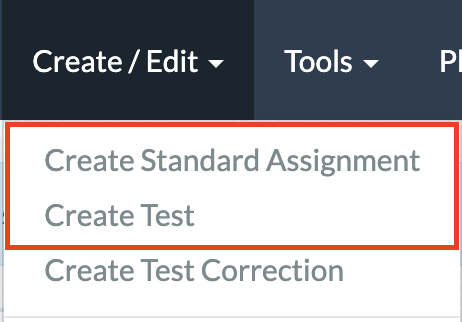
Assign Questions vs. Skills
|
When adding skills to an assignment, you must set a required high score for each skill. This indicates the number of problems a student must answer to meet the chosen rigor settings.
In the example to the right, the selected skill is "Plotting Points (Quadrant 1)" with a required high score of 3 and no penalty. For more on rigor settings, click here. |
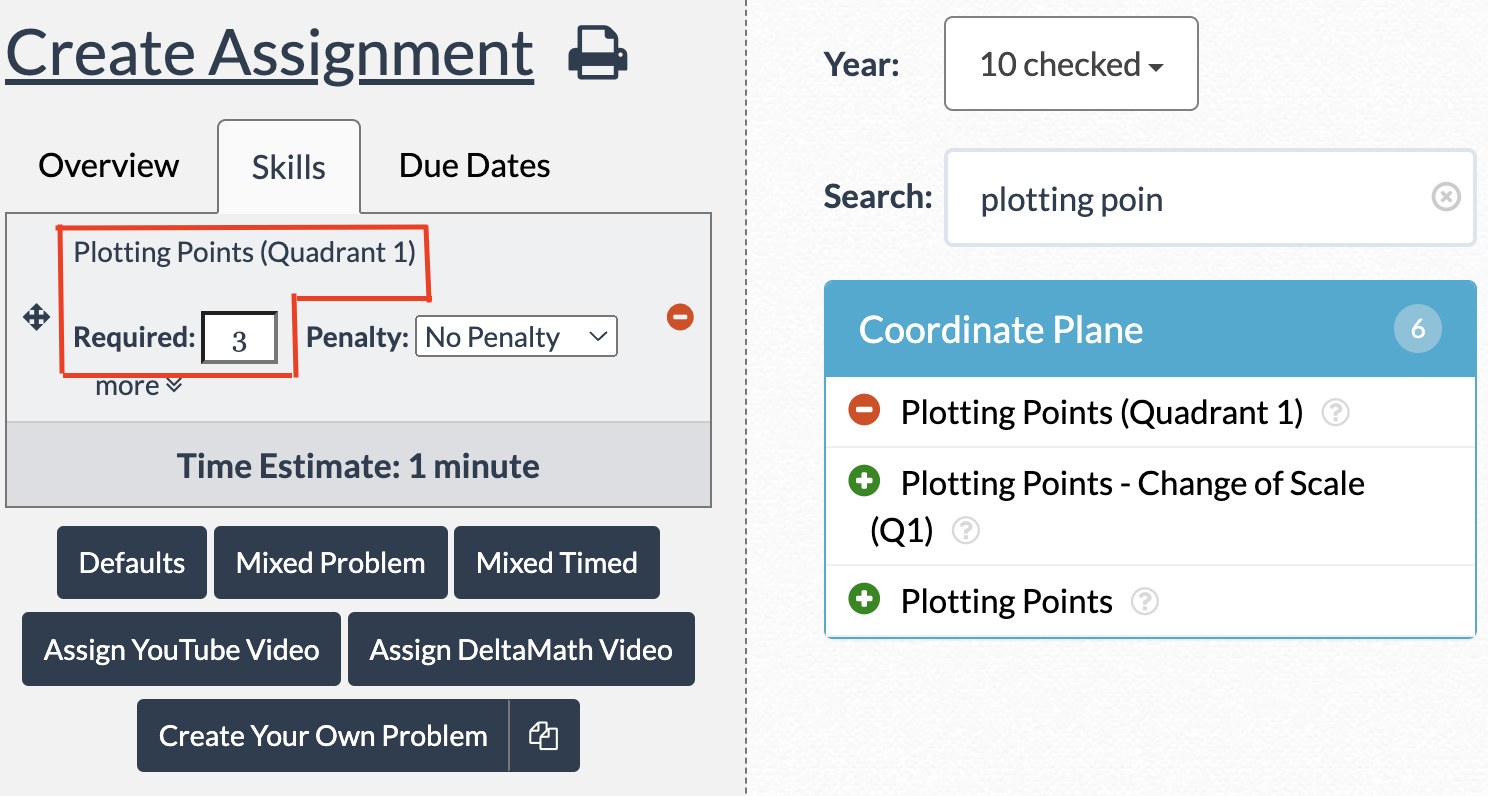 |
|
When creating a test, you add questions instead of skills. Each added skill becomes a separate question on the test.
In the example to the right, the selected skill, "Plotting Points (Quadrant 1)," has been added as Question 1. |
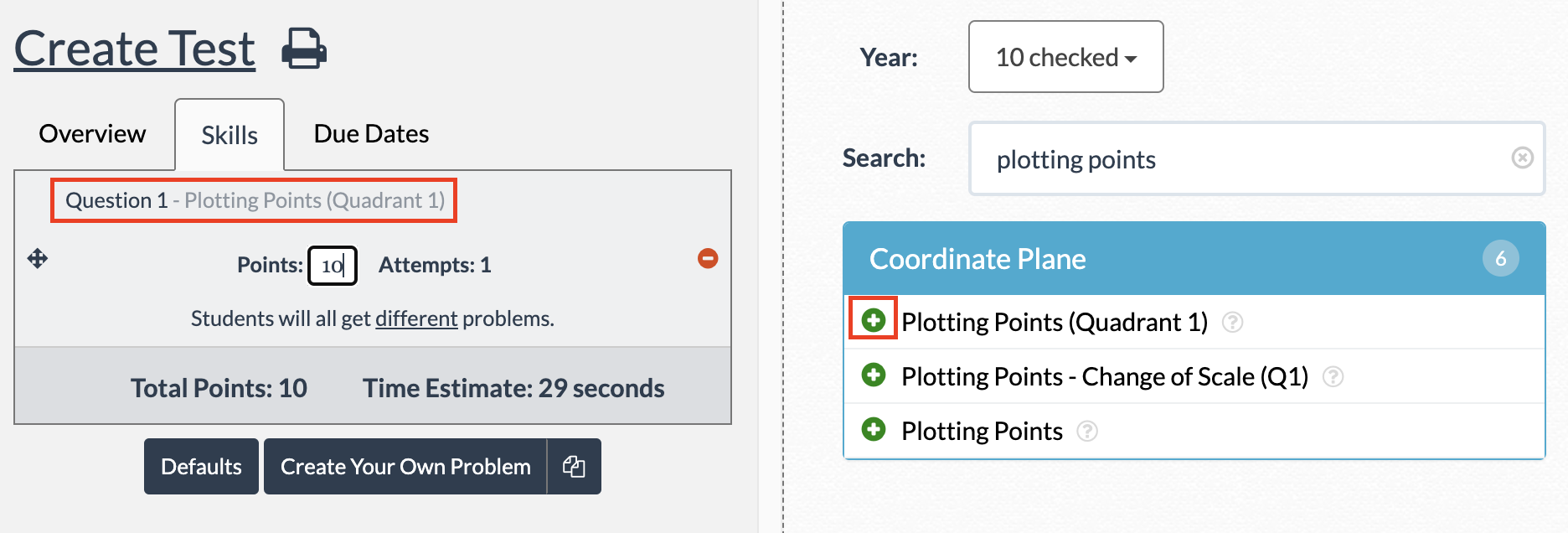 |
|
If you want the same skill to be assessed multiple times on your test, you need to use the
In the example to the right, the selected skill, "Plotting Points (Quadrant 1)," has been added three times as Question 1, Question 2, and Question 3. |
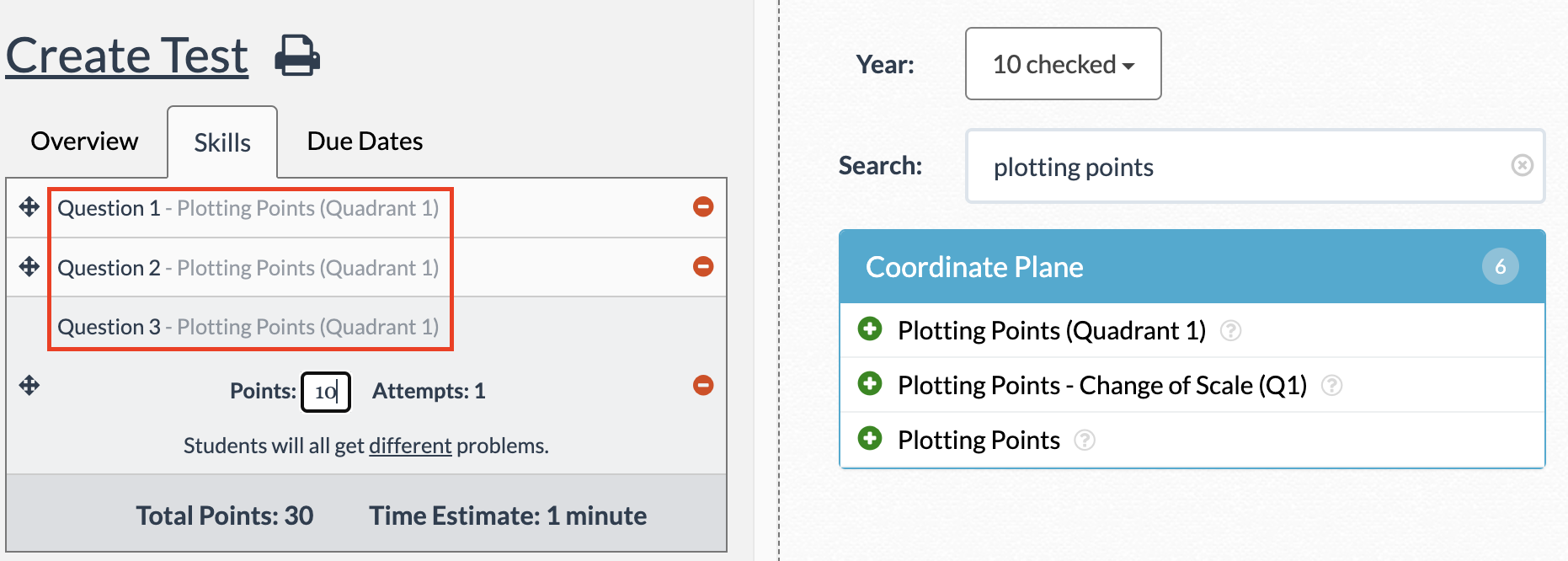 |
Set Points vs. Weights
| On an assignment, you can adjust the weight of each skill to control its contribution to the assignment grade. | 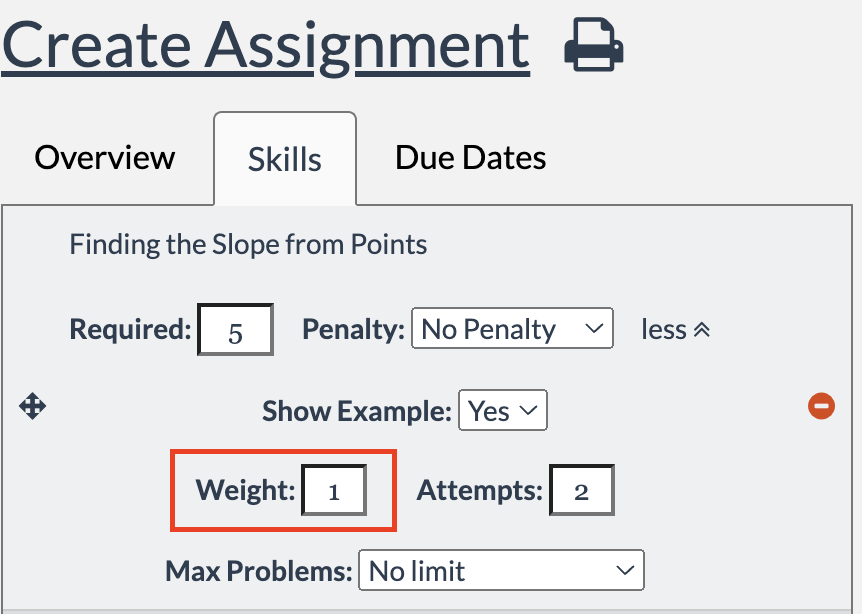 |
| On a test, instead of adjusting weights, you adjust the point value of each question to determine the test grade. | 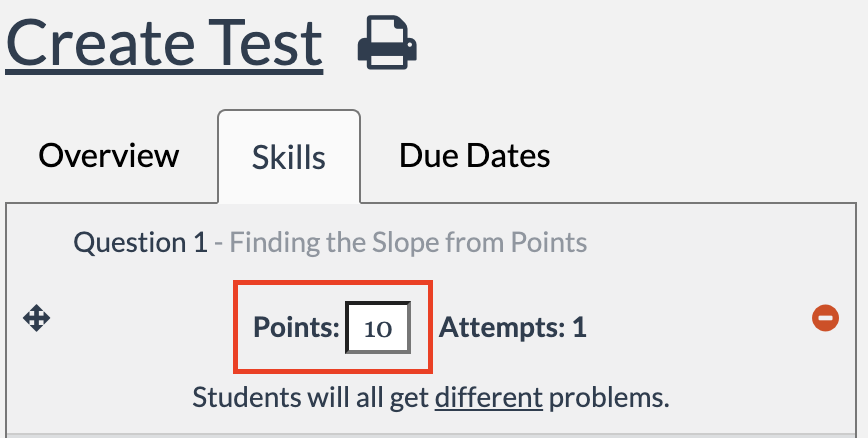 |
| As you add questions, you can set different point values for each. The total points do not have to equal 100. | 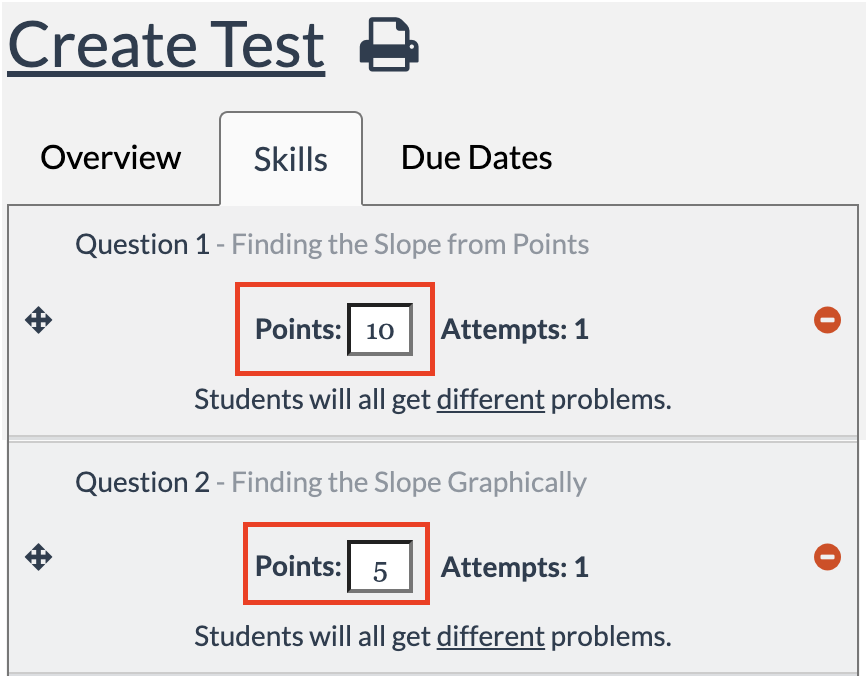 |
|
Students earn points by answering questions correctly. The test grade is calculated by dividing the number of points earned by the total points available.
In the example to the right, the student earned 30 out of 40 points, equating to a test grade of 75%. |
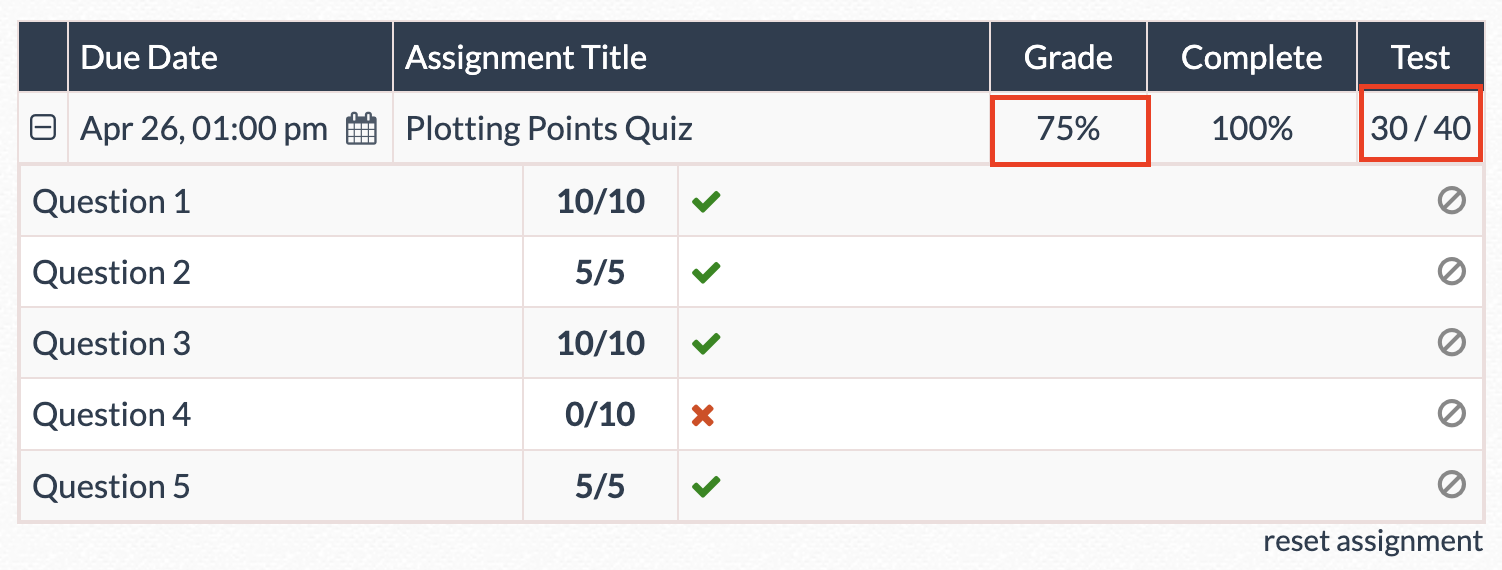 |
Attempts
| On an assignment, you can choose how many attempts a student has on a question, allowing them to review their work and find mistakes. For more information on attempts, click here. | 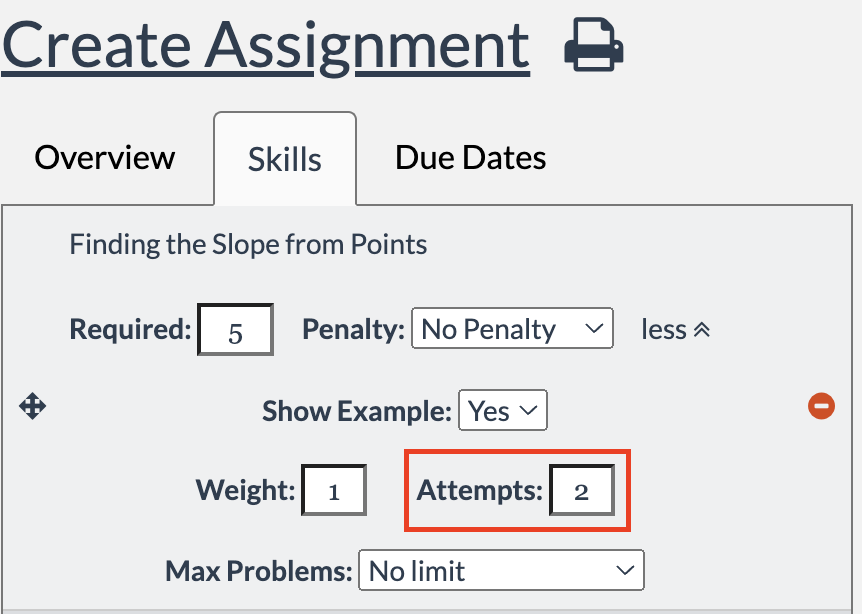 |
| On a test, the number of attempts is set to 1. This prevents students from knowing if their response is correct or incorrect while taking the test. | 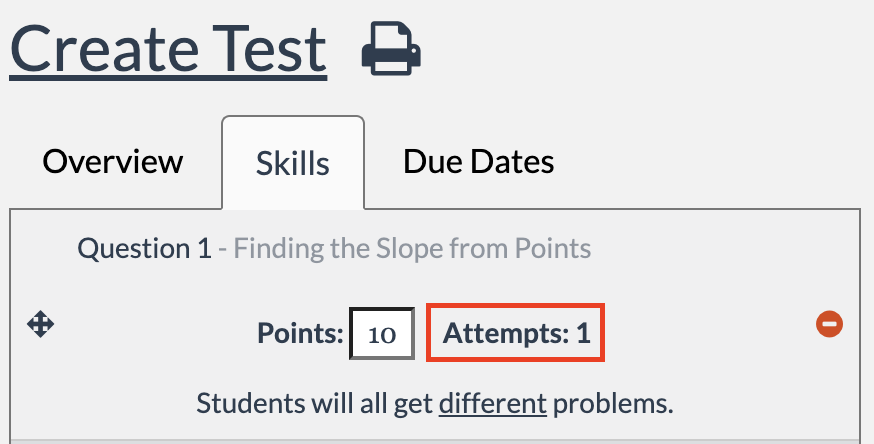 |
| If you want students to have multiple attempts on test questions, you need to set your “Results Shown” setting to “After each question.” | 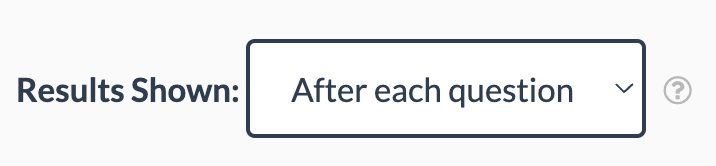 |
| Once updated, you can give students additional attempts on test questions. | 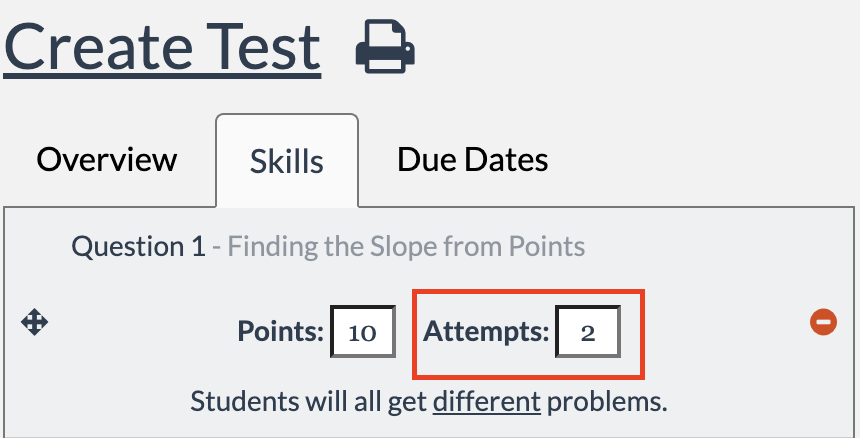 |
Assign Test Questions PLUS | INTEGRAL
You can add test questions in three ways: using the question bank, assigning problem types, or assigning specific questions.
- Assign a question from the question bank - Students will receive randomized questions from the entire question bank.
- Assign problem types - Students will receive randomized questions from the specific problem type selected.
- Assign specific questions - All students will receive the exact same problem.
Question Bank
|
Click the
Once added, you will see the message to the right indicating that students will all receive different, randomized questions. |
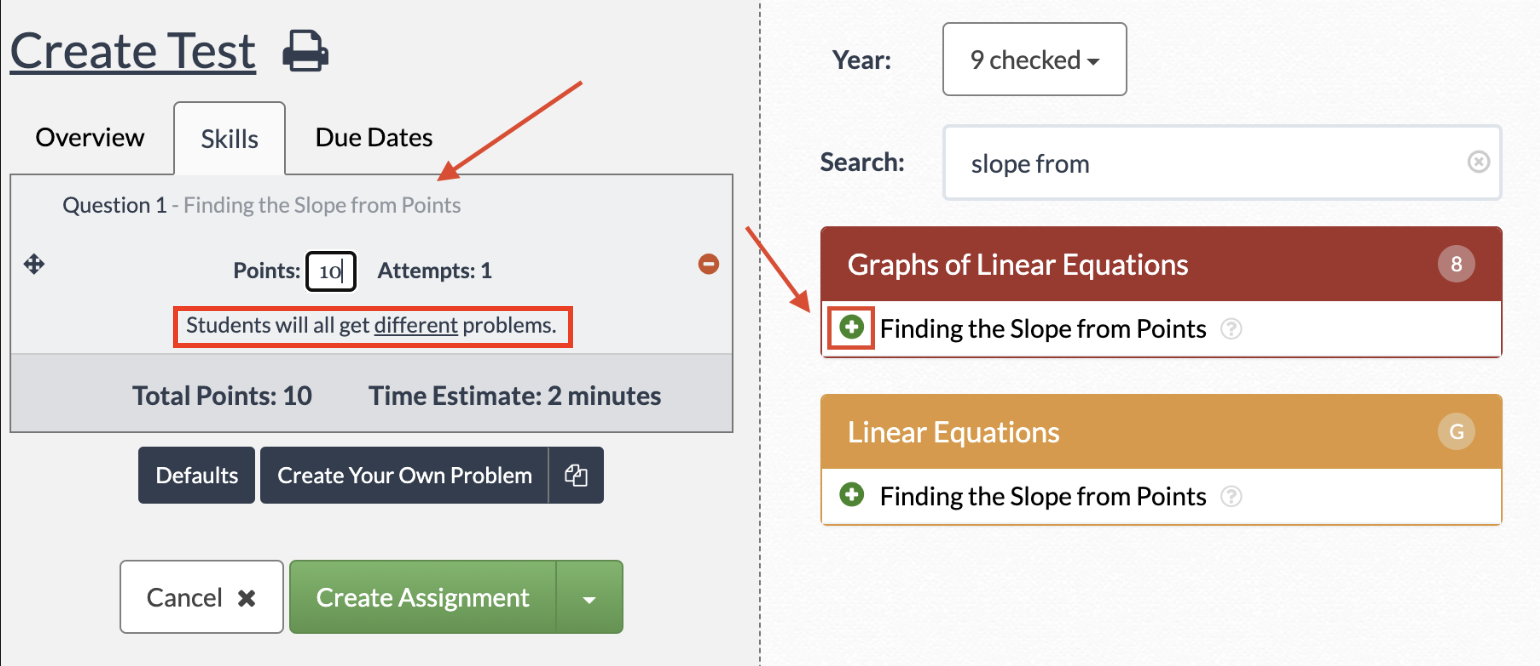 |
| You can adjust the number of points each question is worth. | 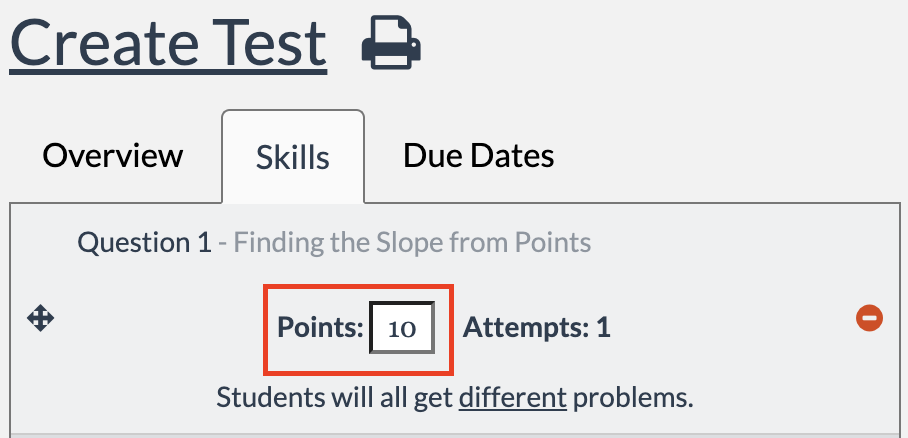 |
| Unlike standard assignments, the same skill can be added to your test multiple times, each time as a different question. | 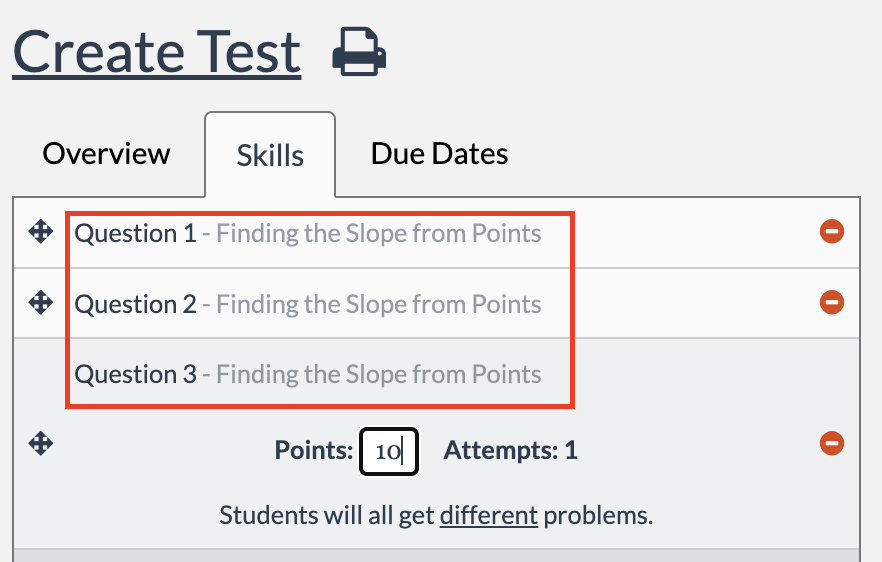 |
Problem Types
If a skill has problem types, when you click the  icon to add the question to your test, you will see the possible problem types listed. The default setting is to have all types selected. icon to add the question to your test, you will see the possible problem types listed. The default setting is to have all types selected. |
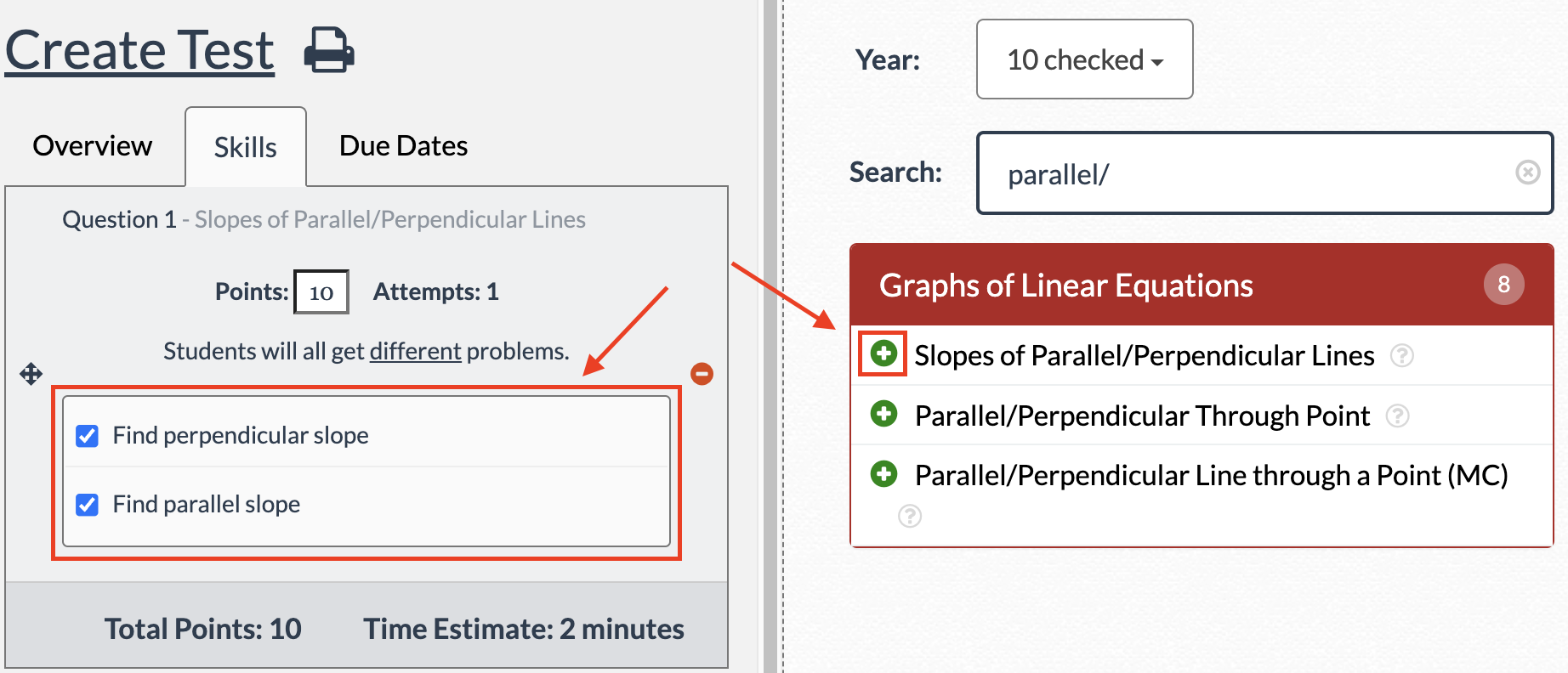 |
|
You can deselect any problem types you do not want students to receive for that specific question on their test.
In the example to the right, no student would receive a problem with the slope of perpendicular lines in Question 1. Instead, they would all receive a problem involving the slope of parallel lines. |
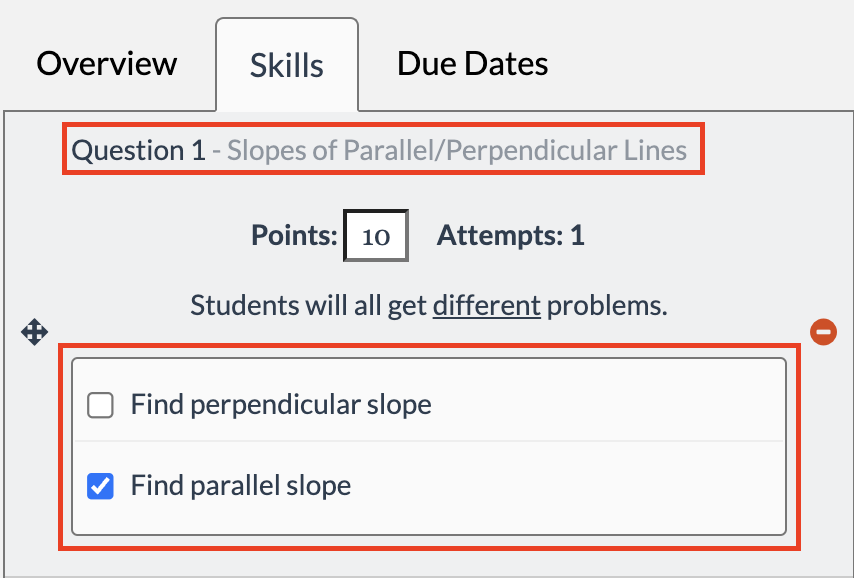 |
| Once added, you will notice that the question states "students will all get different problems.” This is because students will still receive different, random questions – all questions will just be of the specific problem type(s) selected. | 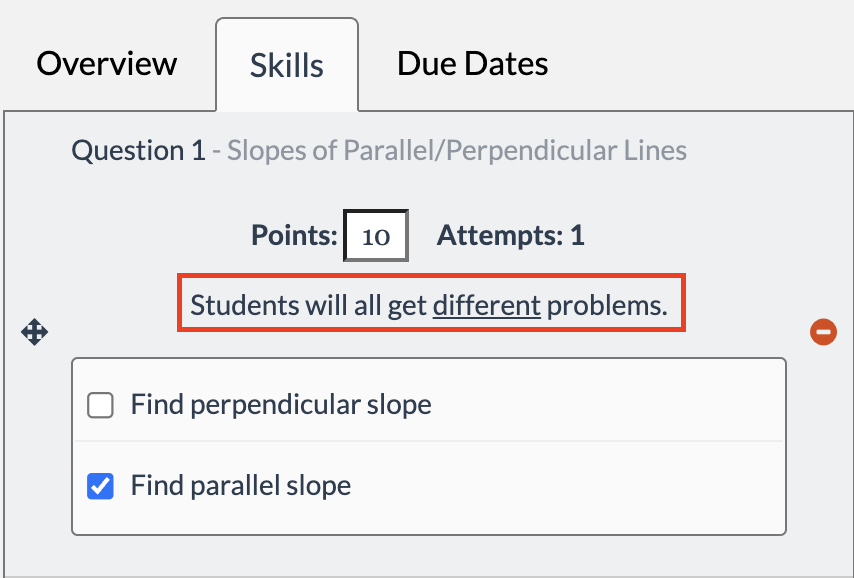 |
|
If you'd like to ensure you're covering the proper breadth of problem types on your test to assess student understanding thoroughly while providing them with different problems, you can add the same skill to your test multiple times and adjust problem types as needed.
In the example to the right, students would receive a randomized problem involving the slopes of parallel lines for Question 1 and then a randomized problem involving the slopes of perpendicular lines for Question 2. |
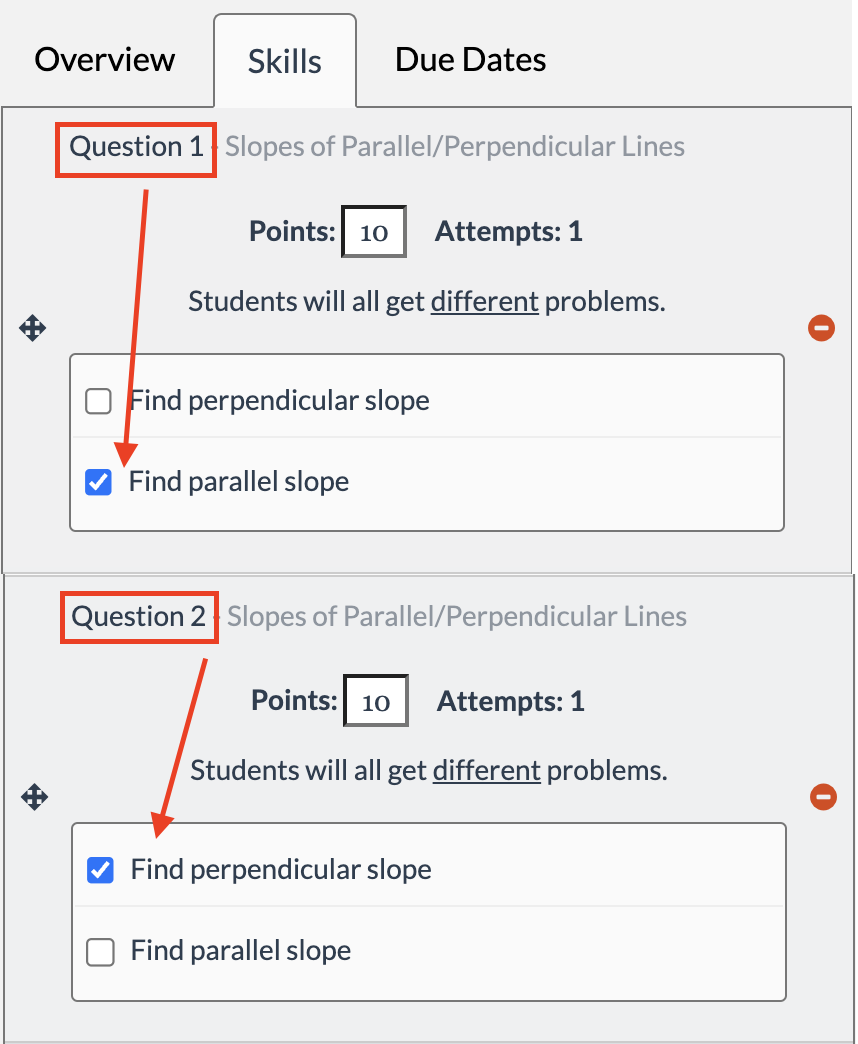 |
| You can adjust the number of points each question is worth. | 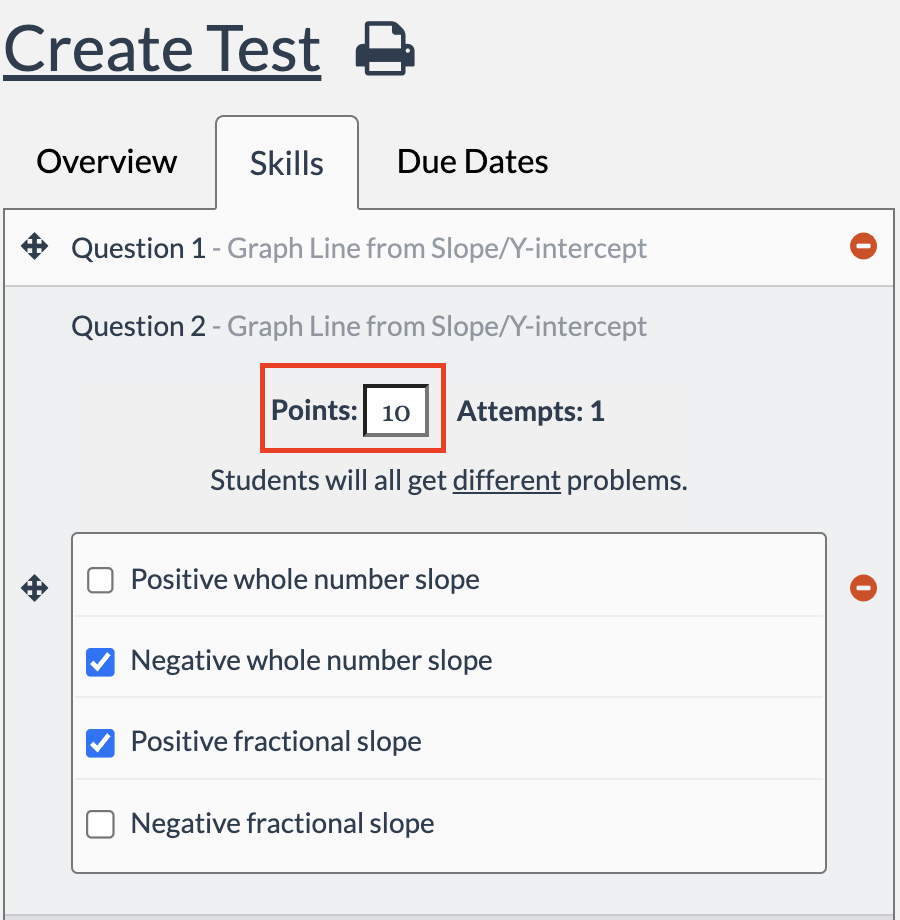 |
Same Question for Each Student
Another option for adding problems to a DeltaMath test is to assign every student the same question. Under the Skills tab, click on the skill name (not the  icon). icon). |
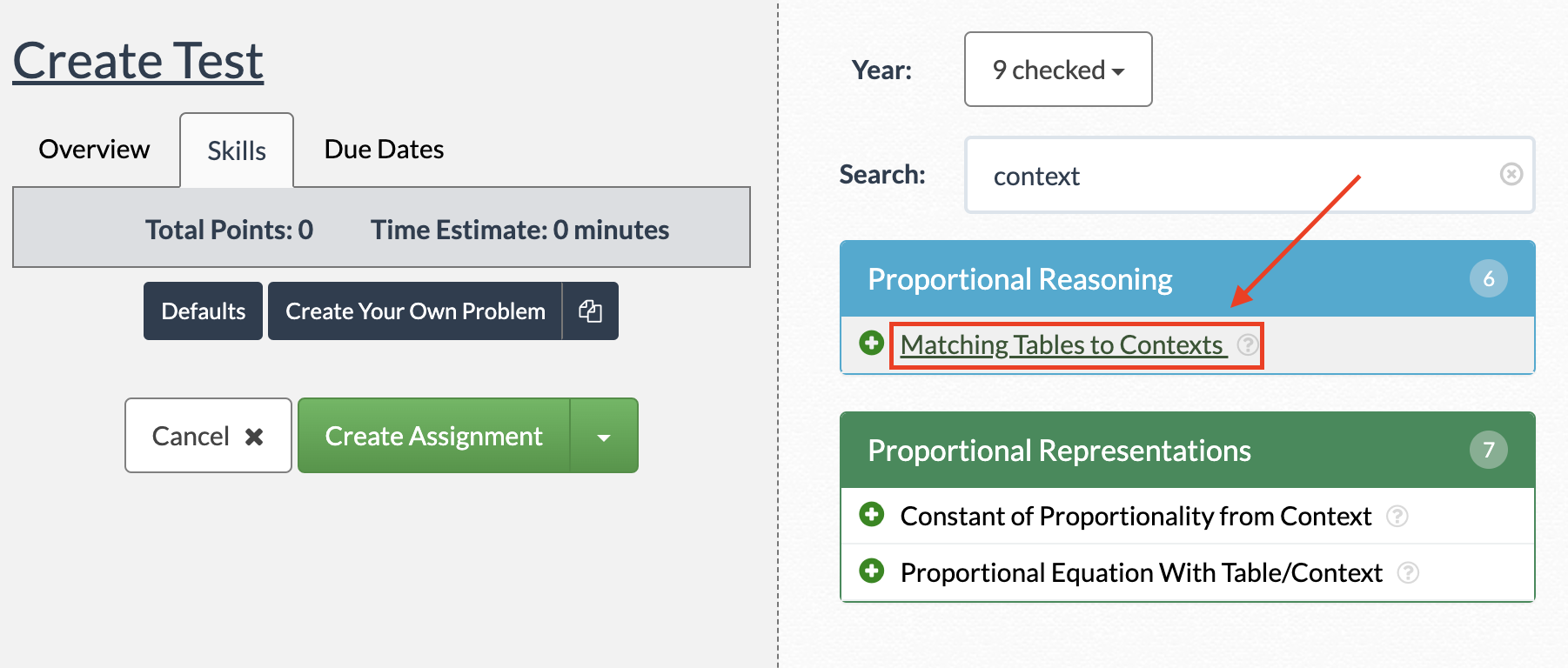 |
| Once you find the specific question you want to assign, select “Assign THIS Problem” at the top. | 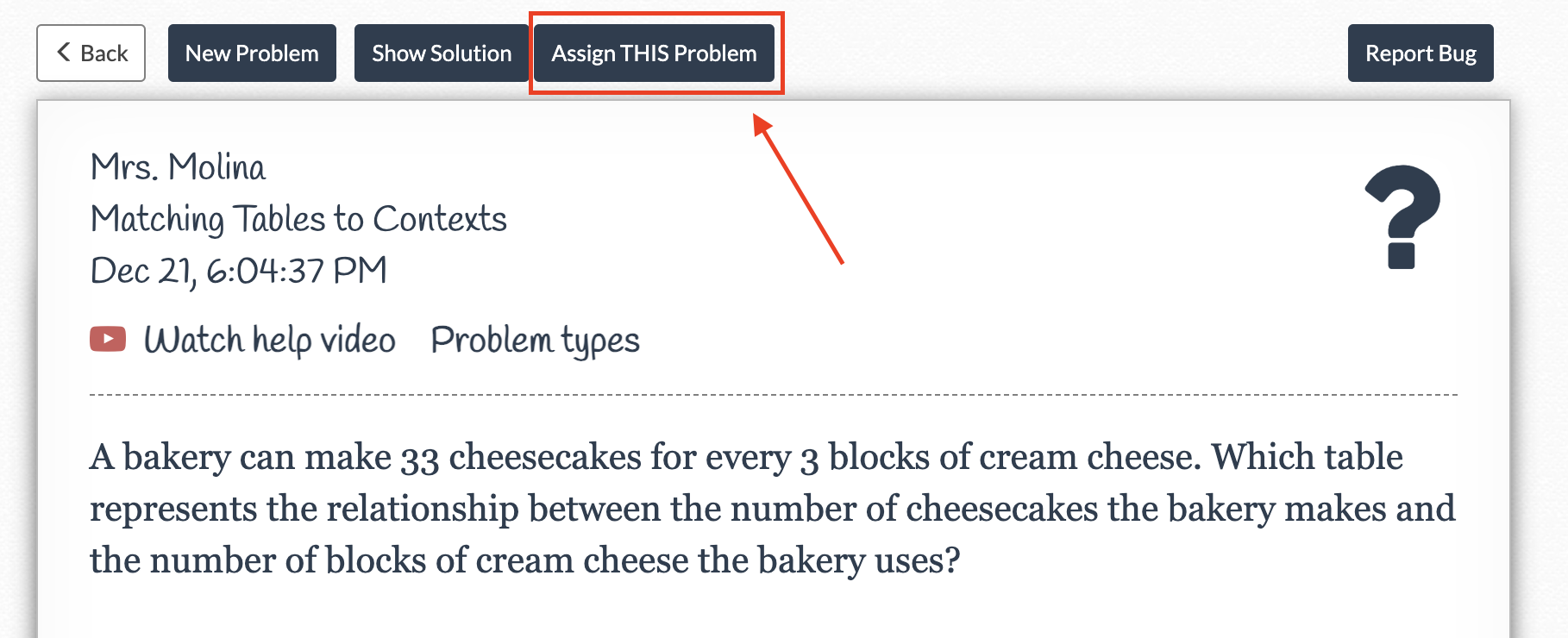 |
| Once added, you will notice a message appearing, indicating that all students will receive the same problem – i.e., the one you chose. | 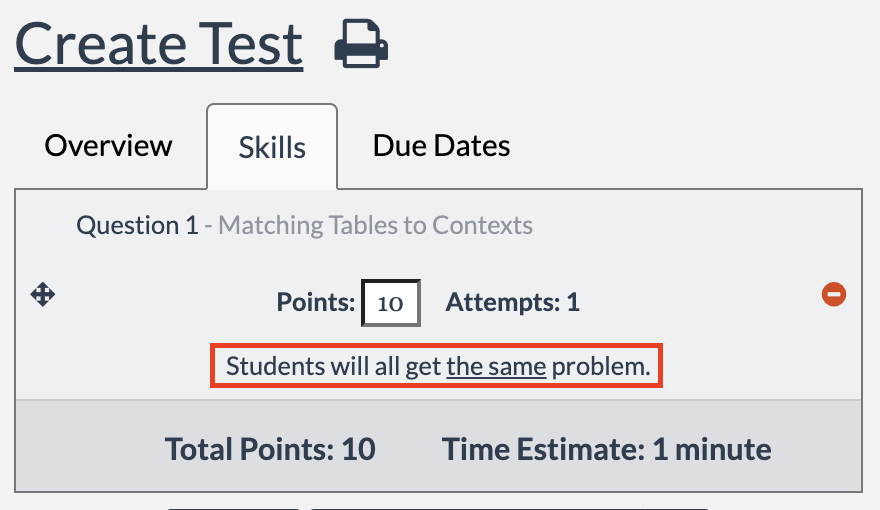 |
| You can adjust the number of points each question is worth. | 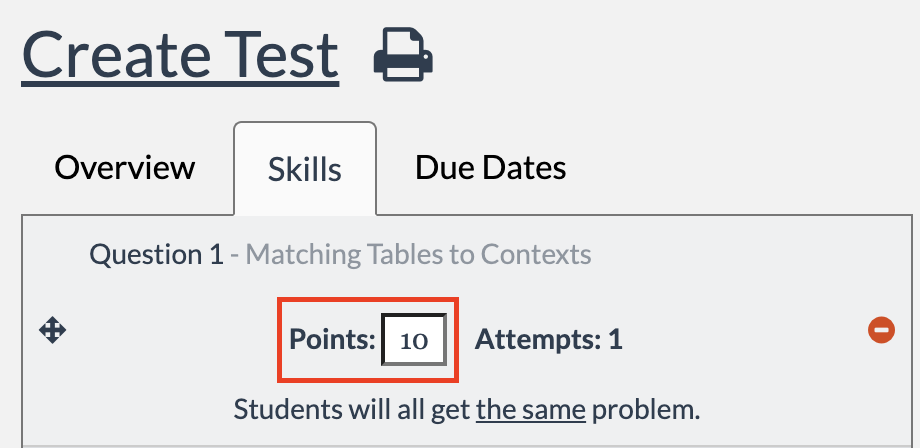 |
Move Questions PLUS | INTEGRAL
You can reorder your questions by clicking and holding the  icon next to the question number. icon next to the question number. |
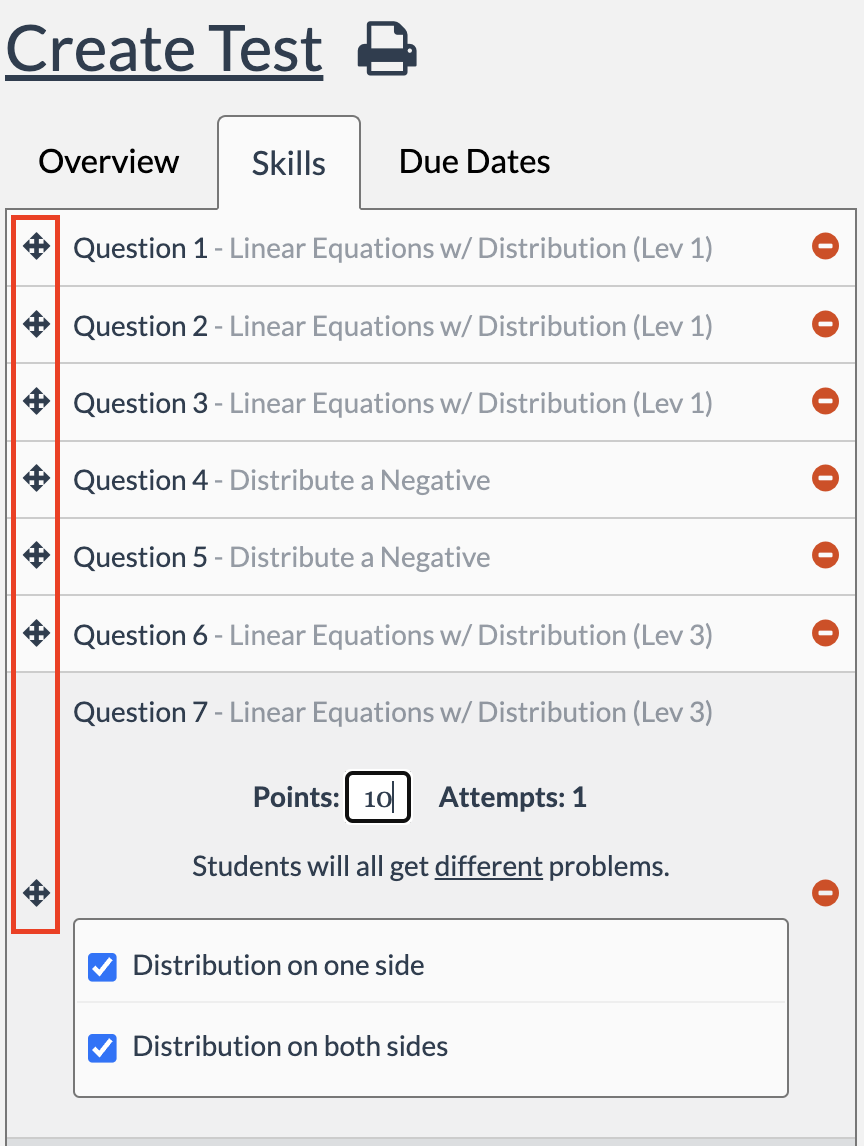 |
| Drag the question to a new position to change the order. | 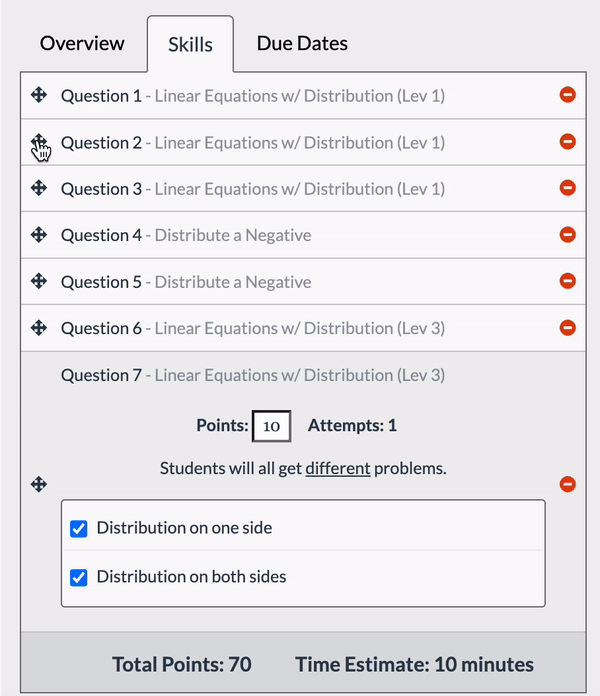 |
| Note: All students will see test questions in the same order. |
- creating a test
- create test
- test questions
Was this article helpful?

 icon to add it as different questions multiple times.
icon to add it as different questions multiple times.