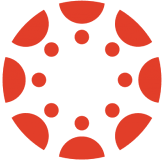Table of Contents
Create Classes 
| When you first set up our Canvas integration, you will not have any classes listed in your DeltaMath account. |  |
|
To create classes in your DeltaMath account, navigate to one of your Canvas courses. You have two options:
|
 |
| Once you have completed either of these steps, a DeltaMath class corresponding to the Canvas course will automatically be created within your DeltaMath account. Your Canvas classes will be labeled as "N/A (Rostered Class)." |  |
|
Many school districts set up their Canvas courses as cross-listed, meaning that if you teach multiple classes of the same course, each class will be listed as a separate section within one overall Canvas course.
In the example to the right, this teacher has 1 main Canvas course titled "Algebra 2." This course is subdivided into 3 separate sections titled "001," "002," and "003" to represent the 3 classes of the course this teacher teaches. |
 |
|
Once the Canvas integration is set up and you have either used the external tool or sidebar, you will see each individual section listed as separate class within your DeltaMath account.
For more information about setting up the Canvas integration, see this article. |
 |
| Repeat these steps for every Canvas course for which you want to create a corresponding DeltaMath class. |  |
Roster Students
Our integration with Canvas utilizes “on-the-fly” rostering. This means that a student is added to the roster of the corresponding DeltaMath class upon their first launch from Canvas into DeltaMath. Initially, when you set up the Canvas integration, there will be no students rostered. However, once a student launches into any DeltaMath assignment, they will automatically be rostered in your DeltaMath class.
If you have a new student joining your class, ensure they are listed on your Canvas roster. Then, instruct the student to launch from Canvas into any DeltaMath assignment, and they will be automatically rostered in DeltaMath.

| Note: If a student is not showing up on your roster in DeltaMath, this means the student has not yet launched from Canvas into DeltaMath. |
- enroll
- classes
- roster
- register
- create classes
Was this article helpful?