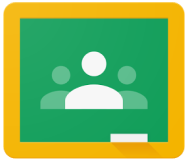Unlinked Test Corrections 
An unlinked test correction creates an individualized remediation assignment for each student based on their performance on an assessment not created in DeltaMath. Students manually enter their test scores, and teachers must select DeltaMath skills that correspond to their classroom-based assessment. Individualized remediation assignments are then automatically created. Below are the steps to create the test correction.
Overview Tab
Select Classes
| You can create an individualized test correction assignment for your students even if their test was not on DeltaMath. To start, enter the assignment name and select the appropriate classes. |  |
| Since this test correction is not based on a DeltaMath test, do not click “Link to a DeltaMath Test Automatically." |  |
Credit Back
|
You have the option to allow students to increase their test grade by earning back a percentage of the original points they lost. To do this, enter a number for the credit back percentage.
If you do not want students to receive credit back, enter “0%.” |
 |
|
As students work through their test corrections, they will be able to see their “New Test Grade” increasing.
Note: The credit back percentage is based on the original test grade, not the late test grade, if points were deducted. |
 |
|
In the assignment data view, you will encounter the following columns:
|
 |
Grade Passback
When using our Google Classroom integration, you can choose which grade will be passed back to your Google Classroom gradebook.
- Pass back “Grade” - This will pass back the grade of the corrections assignment to your gradebook.
- Pass back “New Test” - This will pass back the grade of the new test (using your credit back %) to your gradebook.

| Note: It is not possible to pass back the test correction grade to replace the original test in your gradebook. A workaround is to make the original test worth 0 points in the gradebook and then use the test corrections grade (new test) as the test grade. Students need to initialize the test correction, and the grade will be passed back, even if the corrections are not complete. |
Points Lost/Earned
| When creating an unlinked test correction, students will be asked to input their points per question. You can choose whether students enter the points they lost on each question or the points they earned. This choice mainly depends on how you grade your in-class tests and will not affect how the test correction is generated. |
| If you grade your in-class tests by noting points lost on each question (for example, "-1" or “-2.5”), you should select “Lost” from the drop-down menu. |  |
|
On the student end, students will enter their test grade and the points lost per question. For example, if a student lost 1 point for question one, they would enter “1” in the box. If a student answered the question correctly, they would enter "0" in the box.
When the test correction is created, students will receive additional practice for each question/skill for which they did not receive full credit. |
 |
| If you grade your in-class tests by noting points earned on each question (for example, “+3” or “+0.5”), you should select “Earned” from the drop-down menu. |  |
|
On the student end, students will enter their test grade and the points earned per question. For example, if a student earned 9 points for question one, they would enter “9” in the box. If the student answered the question correctly, they would enter “10” in the box.
When the test correction is created, students will receive additional practice related to each question/skill where they received less than full credit. |
 |
| Regardless of whether you choose points lost or points earned, if students enter information that does not match their total test grade, they will receive a notice to try again. |  |
Questions Tab
|
On the questions tab, you will recreate the questions and points from your original test.
Click the “Add Question” button as many times as needed to correspond to the number of questions on your original test. |
|
| When numbering your questions, be sure to use the same convention as you did on your original test. This will help students enter their test scores correctly. |  |
|
If your original test has extra points, you can add that value here. Note: Extra points are not included in the credit back %. |
 |
Skills Tab
Link Skills to Questions
| The skills tab is where you will assign DeltaMath skills to each of your test questions. |  |
| Start by selecting skills associated with your test. You can also select DeltaMath videos and create your own problems. |  |
| Once you’ve added the skills, you can link them to specific test question(s). It is possible to add more than one DeltaMath skill to a single test question. |  |
| When finished, you should see every question on your original test associated with at least one DeltaMath skill or video. |  |
Required and Add
| One way to customize the amount of additional practice you would like students to complete is through the “Required and ”Add" settings. |  |
| If a skill is linked to only one question on your original test, you will see only a “Required” setting. |  |
|
However, if a skill is linked to more than one question on your original test, you will see both a “Required” and “Add” setting.
If a student missed multiple questions associated with the same skill, the “Add” setting will allow you to increase the required high score a student must achieve for full credit. For a deeper understanding, see the example below. |
 |
|
In the example to the right, Question 2, Question 3, and Question 4 from the original test are all linked to the “Linear Equations w/ Distribution” skill. Currently, the test correction settings indicate 3 required questions and add 2 additional questions. |
 |
|
Suppose, on the original test, a student answers the questions as follows:
Q2 - correct Q3 - correct Q4 - correct
They will not receive any additional practice for this skill on their test correction. |
 |
|
Suppose, on the original test, a student answers the questions as follows:
Q2 - incorrect Q3 - correct Q4 - correct
Since they missed one question for this skill, they will receive additional practice for this same skill on their test correction as follows: High score = 3 (required) |
 |
|
Suppose, on the original test, a student answers the questions as follows:
Q2 - incorrect Q3 - incorrect Q4 - correct
Since they missed two questions for this skill, they will receive additional practice for this same skill on their test correction as follows: High score = 3 (required) + 2 (add) = 5 |
 |
|
Suppose, on the original test, a student answers the questions as follows:
Q2 - incorrect Q3 - incorrect Q4 - incorrect
Since they missed three questions for this skill, they will receive additional practice for this same skill on their test correction as follows: High score = 3 (required) + 2 (add) + 2 (add) = 7 |
 |
|
You can adjust these settings as necessary to accommodate the needs of your students.
To update the defaults for “Required” and “Add” settings, choose “Defaults” below your assignment. |
 |
Student Experience
| The test correction will appear as a normal assignment in your students' accounts. To begin, students click “Open Correction.” |  |
| Each student will need to enter their points per question from their original test. For more information about points lost or earned, refer to the section above. |  |
| Once the student enters the correct information, they can click the “Initialize Test Corrections” button. |  |
| If students enter information that does not match their total test grade, they will receive a notice to try again. |  |
|
Afterward, students will see their grade on the test correction, their new test grade, and which skills and/or videos they are required to practice and watch.
Note: When creating the test correction, if you chose to allow 0% credit back for completing the test correction, students will not see “New Test Grade” listed. |
 |
| If necessary, students can click the “Reset Correction” button to reset their test correction. If they reset it, they can initialize again without losing progress on skills previously completed. |  |
| Note: If you make edits to the correction assignment, students may need to re-initialize the correction. However, their prior progress will be saved. |
- correction
- unlinked
- un-linked
- unlinked test correction
- required and add
Was this article helpful?