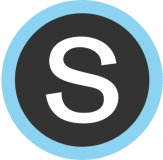Table of Contents
Schoology External Tool 
| To create an assignment using the external tool, select “Add Materials” and then “Add File/Link/External Tool.” |  |
| From there, select “External Tool.” |  |
| Open the drop-down menu next to “Tool Provider” and select “DeltaMath.” |  |
| Enter the title of your assignment next to “Title.” |  |
| If you would like the grades to your DeltaMath assignment to pass back to your Schoology gradebook, you can select “Enable Grading.” This will open several settings you can customize to meet your needs. |  |
When you create an assignment within Schoology using the external tool, the default is to assign it to all students in the course(s) selected. To assign it to specific students, select the icon  next to “Options.” next to “Options.” |
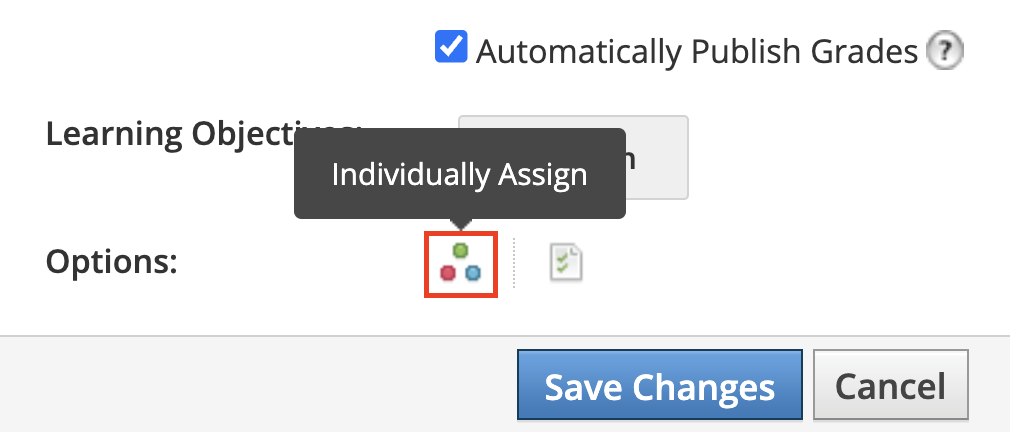 |
| Once selected, and “Assign to” box will appear. | 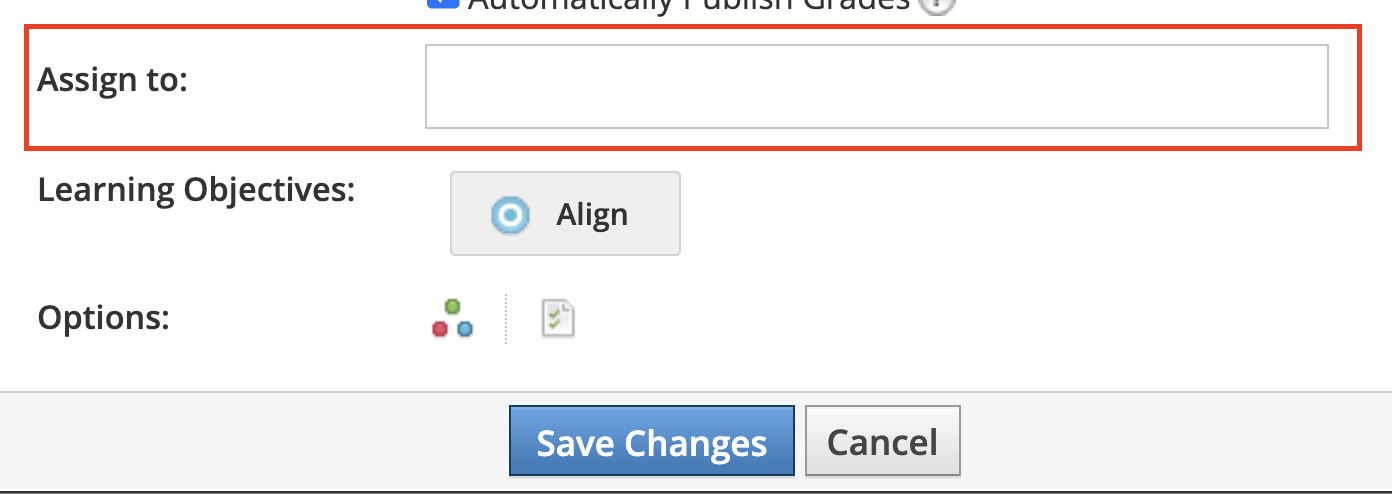 |
| Enter in the student names. Once listed, click “Save Changes." | 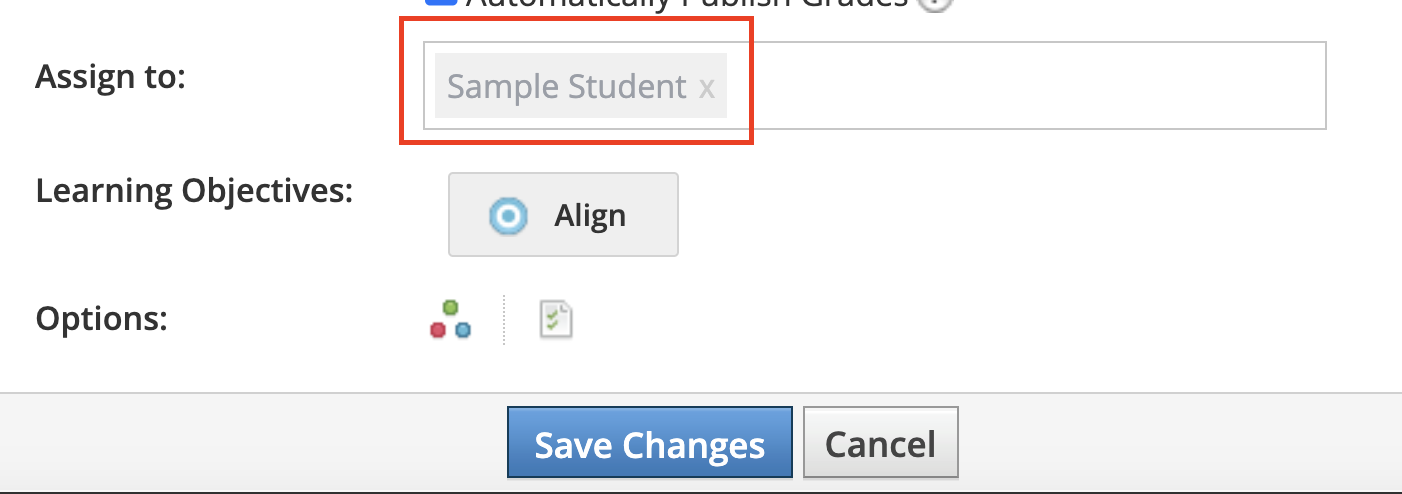 |
| Then, click “Submit.” |  |
| This will take you back to your list of materials. Find the correct assignment and select it. |  |
|
Once selected, you will see the DeltaMath interface displayed. Your five options are:
For more information about each of these options, refer to the corresponding articles. |
 |
| Once you have completed one of the options above, click “Create Assignment.” |  |
| Note: When using the Schoology integration, if you would like to assign to individual students, use the “Assign to” feature within Schoology, and not the “Assign to Individuals or Groups” feature in DeltaMath. |
Schoology Sidebar
Selecting “DeltaMath” on your Schoology sidebar will launch you into your DeltaMath account. This is an easy way to see all assignments or student data in one place.
⚠️ Caution: If you use the Schoology sidebar to create assignments, you will not have access to grade passback. In addition, students will only be able to access the assignment through the sidebar. For these reasons, many teachers prefer to use the external tool to create assignments.
If you choose to use the Schoology sidebar to create DeltaMath assignments (and not use the grade passback feature), the settings available to you will be the same as the settings available for a typical DeltaMath class without an integration. As such, we encourage you to navigate to the DeltaMath section for further assistance on creating assignments, viewing data, etc. when using the Schoology sidebar.

| Note: DeltaMath may not be listed in your Schoology sidebar due to the settings configured by your school or district. If you have any questions, please speak with your school or district's Schoology administrator. |
- sidebar
- external tool
Was this article helpful?