Table of Contents
IP Address Analyzer
| You can utilize our IP address analyzer to check if multiple student accounts are signing in from the same IP address. Students completing work at school will typically share the same IP address. If a pair or group of students also share an IP address outside of school, this warrants further investigation. However, it's important to note that this doesn't necessarily imply cheating; it could simply indicate that these students are studying and working together in the same location. Nonetheless, we provide you with this information for your discretion. |
|
Select one of the following options from the drop-down menu: All Assignments (Last Month) - This option will analyze all assignments on problems completed within the last month. Select a specific assignment title - This option will analyze only one assignment at a time.
After making your selection, click the “Analyze” button. |
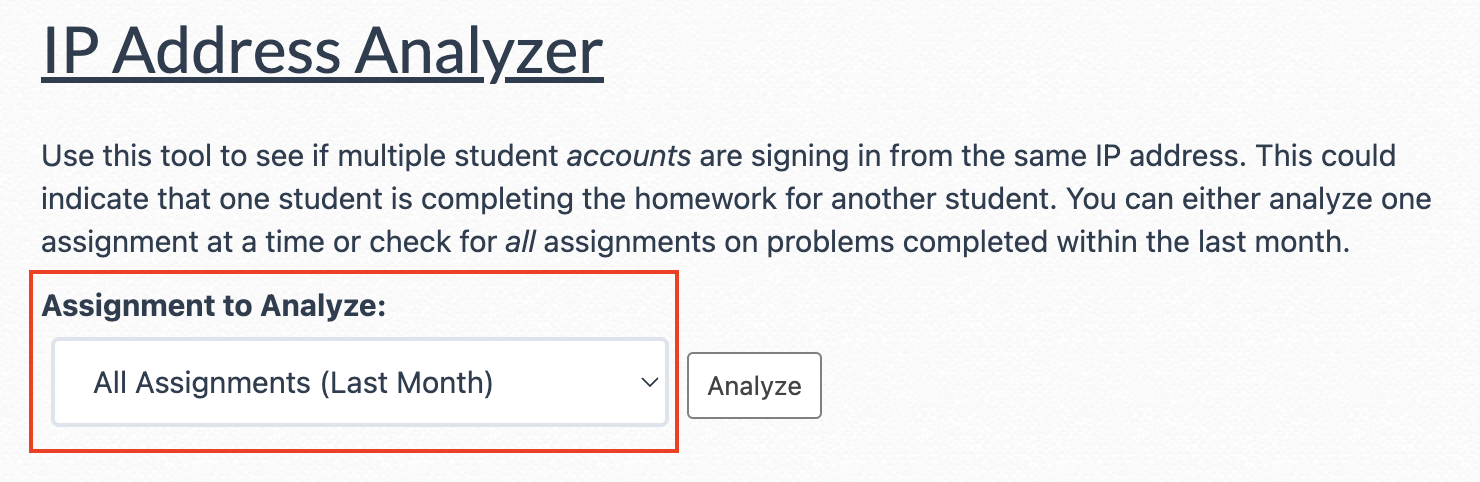 |
| If no shared IP addresses are found for the assignment, you will receive a message stating “There are no shared IP addresses.” | 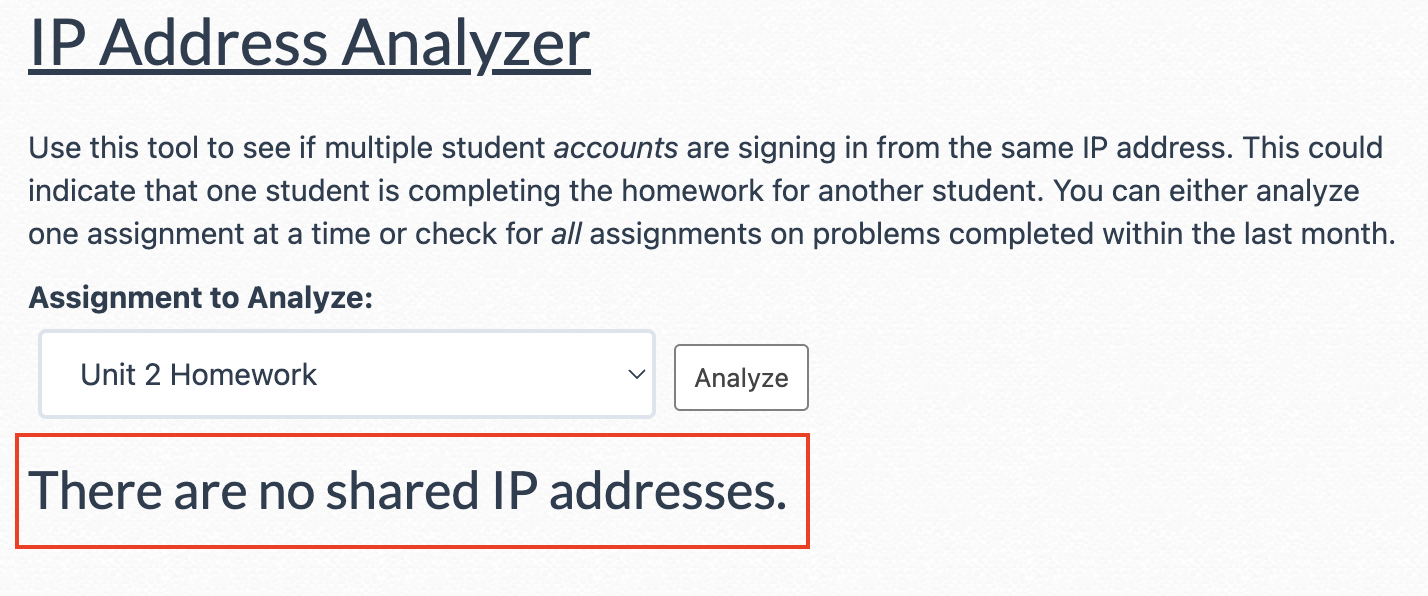 |
| If shared IP addresses are detected, you will see an additional drop-down menu labeled “Select IP Address." Please review the information below for more details. | 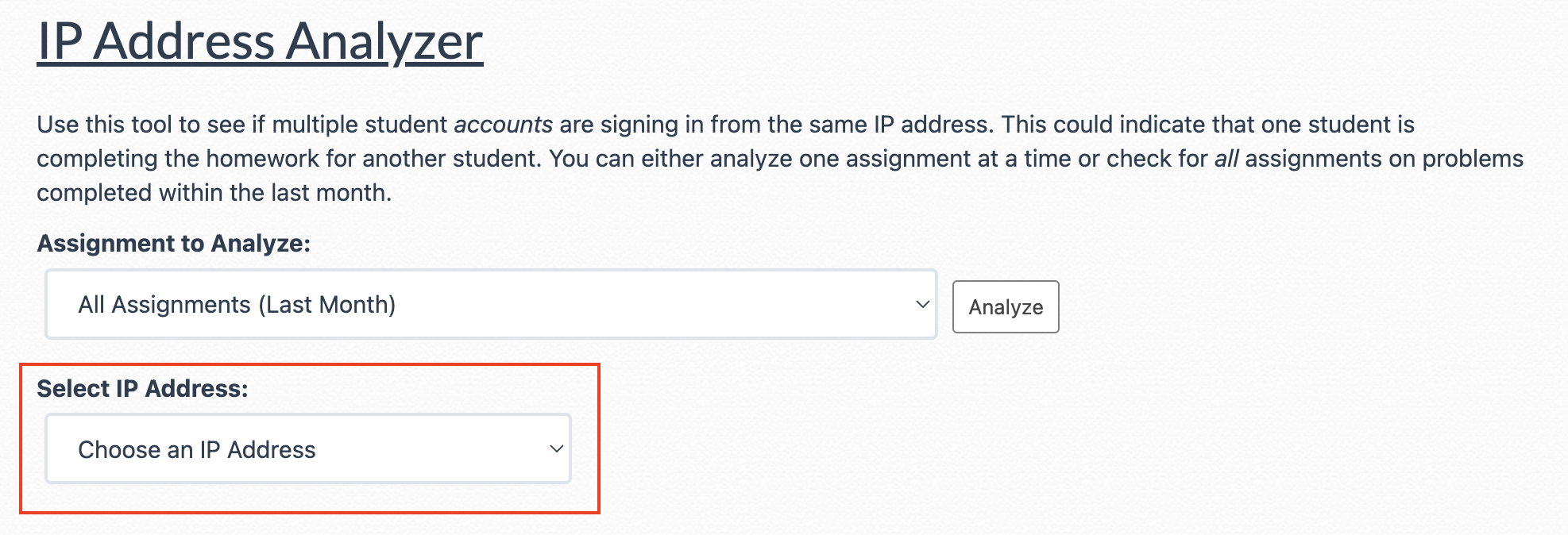 |
| Note: When students work on an assignment at school, they often share the same Wi-Fi network and, consequently, the same IP address. |
Shared IP Addresses
| When the "Select IP Address" drop-down appears, it indicates shared IP addresses were detected. | 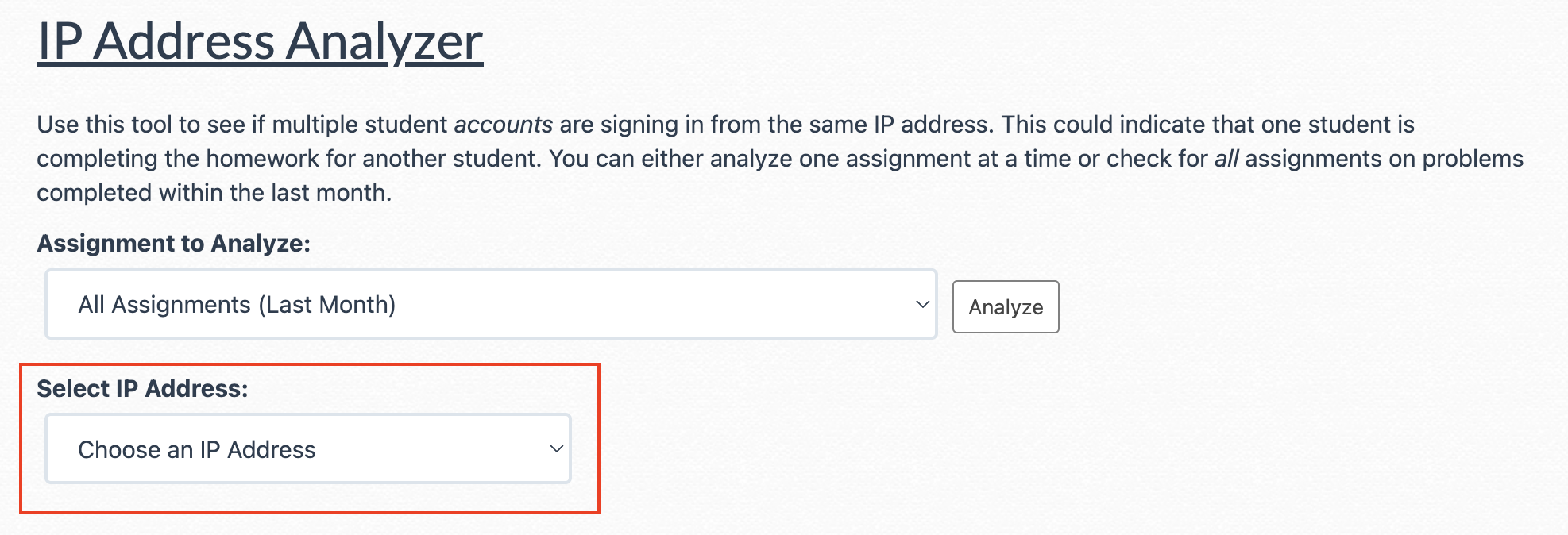 |
| You'll find a list of different IP addresses used to complete the assignment(s). An IP address with numerous students listed is likely your school's IP address. | 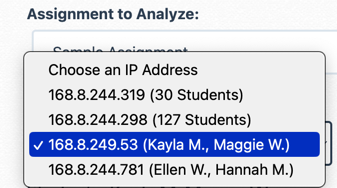 |
| Clicking on an IP address reveals a list of students who completed work from that IP, along with the skill name and a timestamp of their work. | 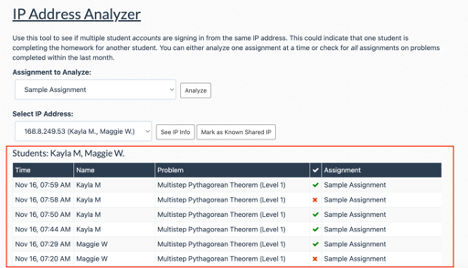 |
| To access more detailed information about the IP address, click the “See IP Info” button. | 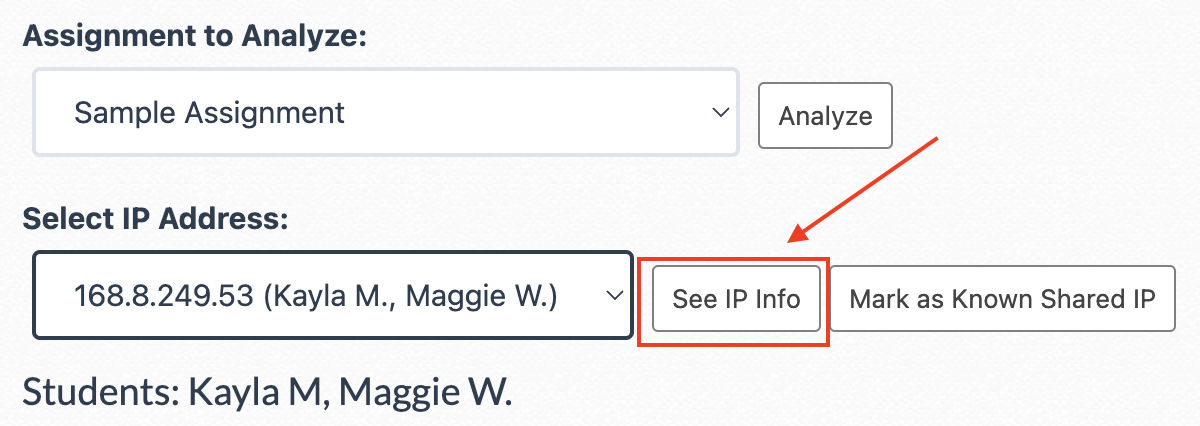 |
|
If you can confirm the location of an IP address, click the 'Mark as Known Shared IP' button to prevent it from appearing in the drop-down list moving forward.
⚠️ Caution: This action is irreversible, so use it carefully. |
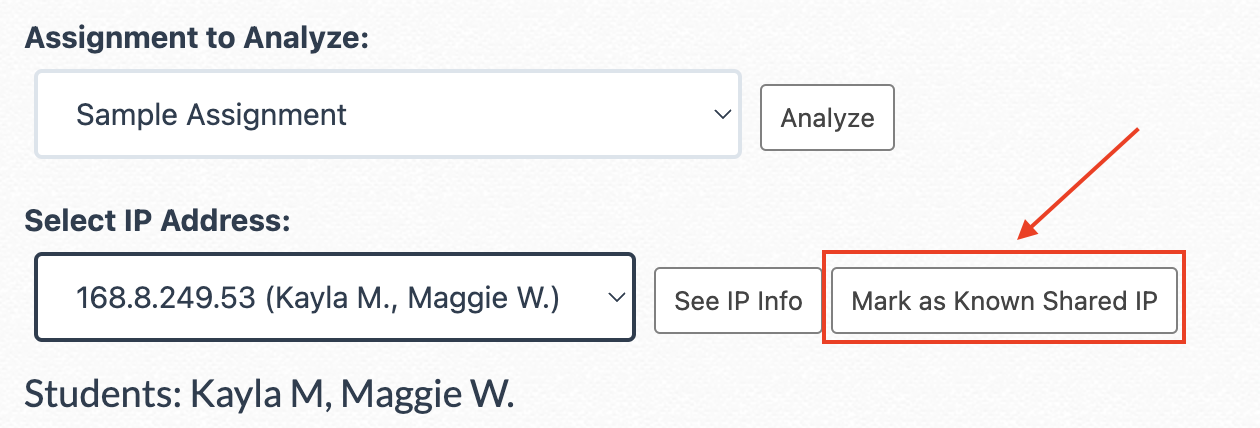 |
| Note: Shared IP addresses don't necessarily imply cheating; they simply indicate that students completed work on an assignment from the same Wi-Fi connection. |
- ip
- ip address
Was this article helpful?
