Table of Contents
Sample Student Page
| To access a sample student page, select TOOLS → Sample Student Page. | 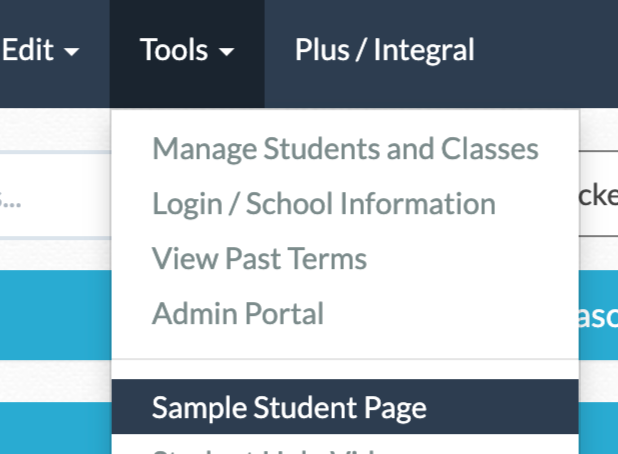 |
| When you select the sample student page, you will see a list of your current classes. Select the class for which you would like to view a sample student page. | 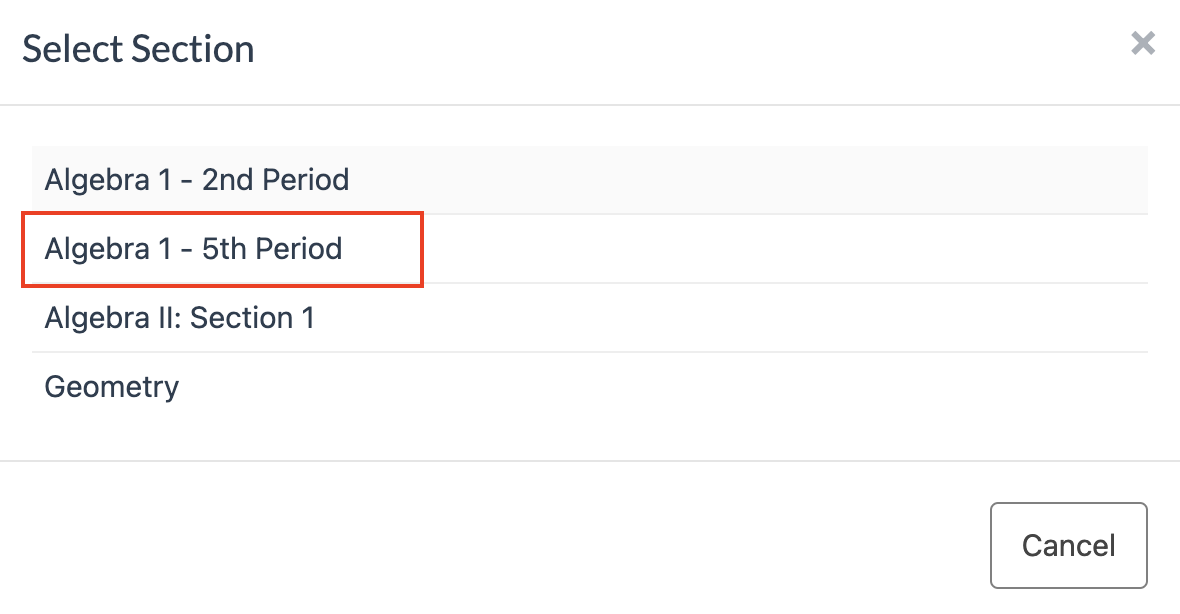 |
| Once selected, you will see the assignments posted for the class. All current assignments will be listed in the “Upcoming" tab, and all assignments that are late or past due will be listed in the “Past Due” tab. | 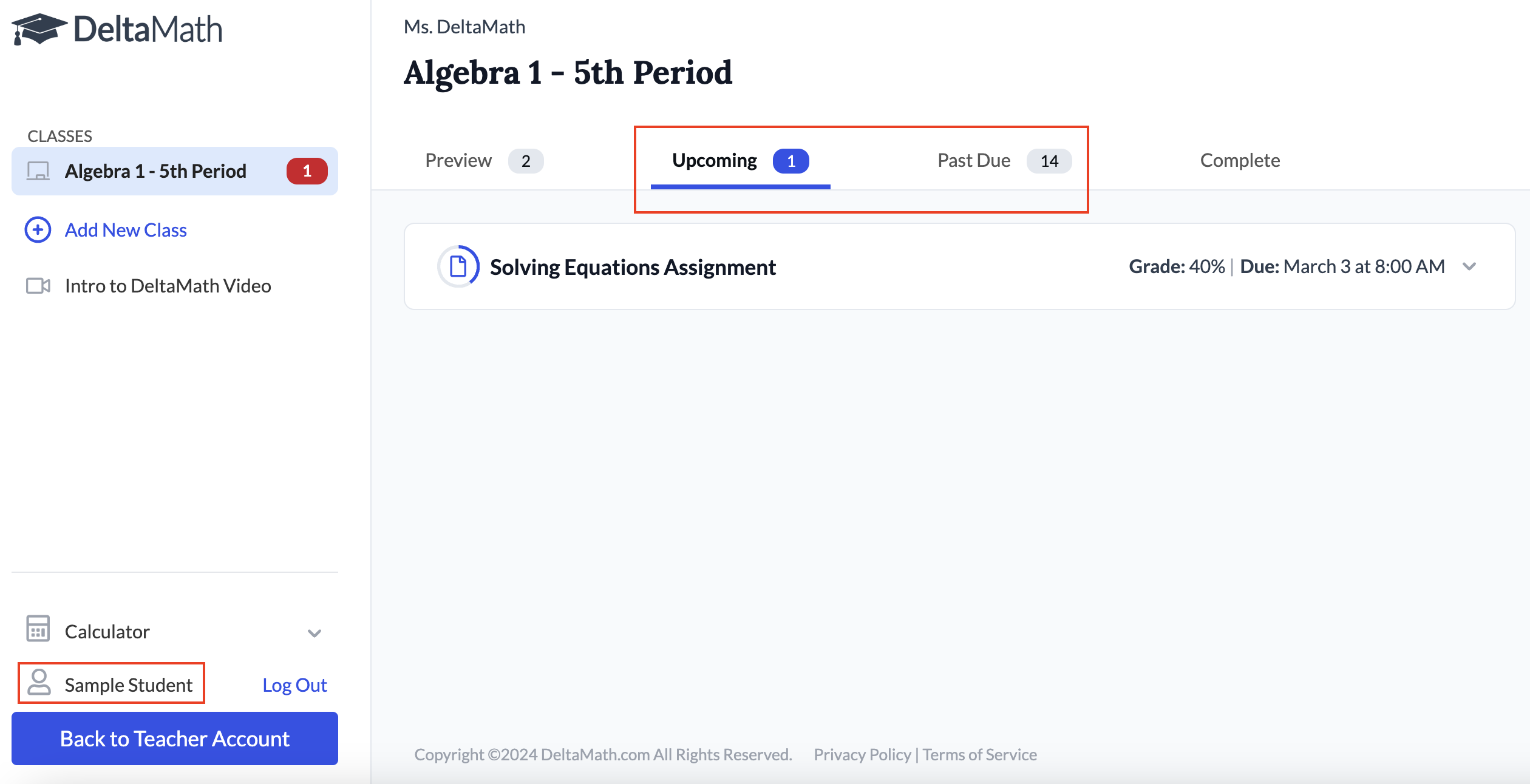 |
| The “Preview” tab will display assignments that are set to post in the future. This allows you to preview assignments before a student can access them. | 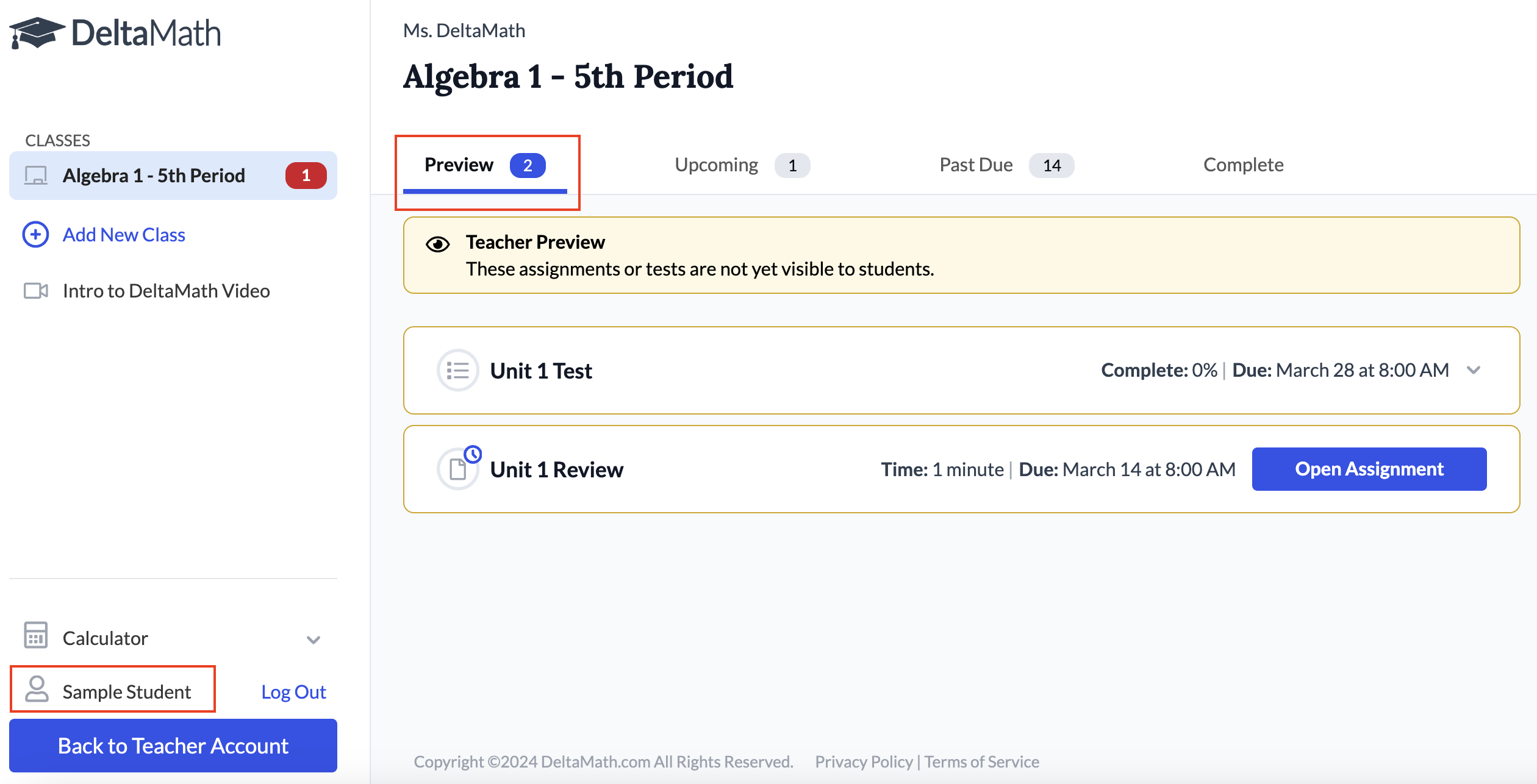 |
|
To open an assignment, click on the title. You can click into each section of your assignment on the left navigation bar, as well as answer questions to preview the settings you have selected.
Note: Any work completed on the sample student page cannot be reset or deleted. |
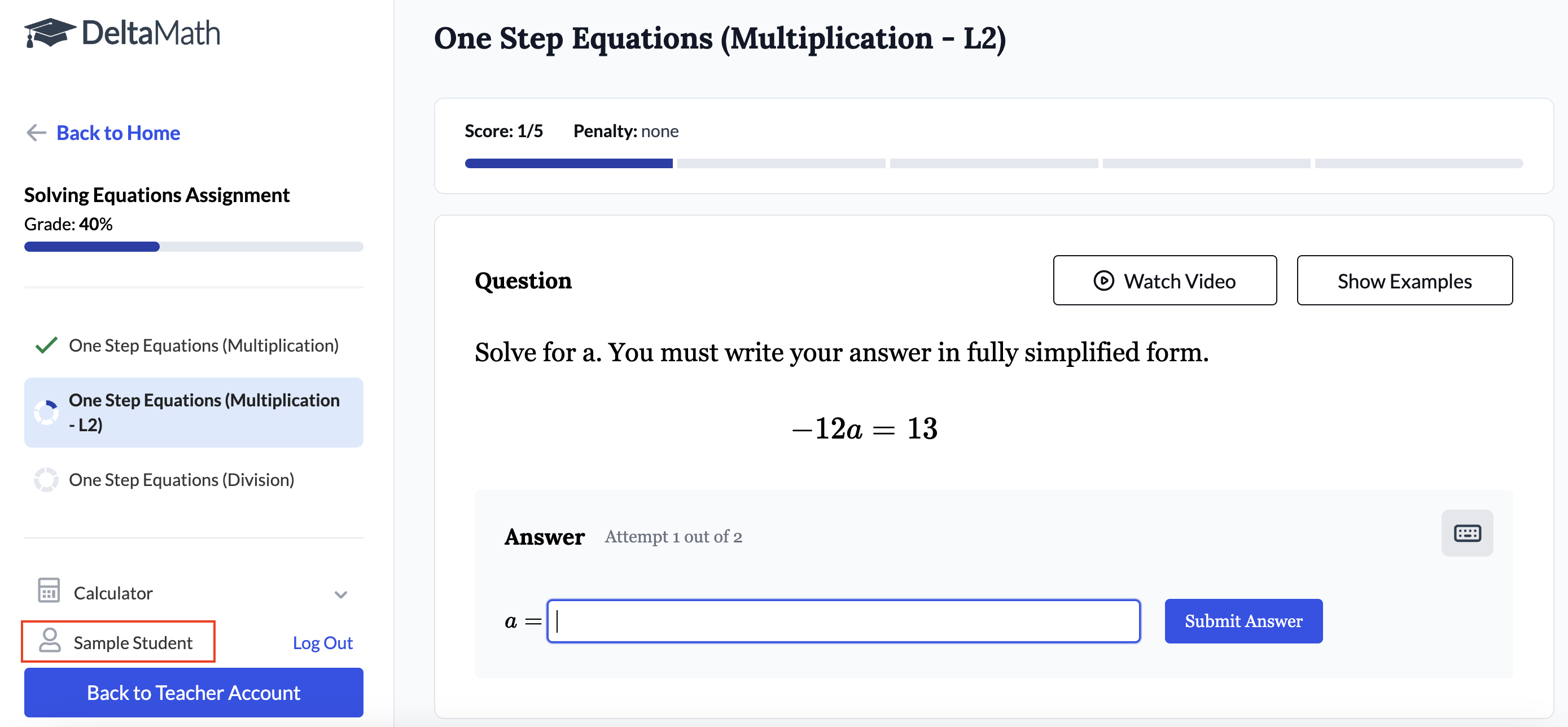 |
| To return to your teacher account, click the “Back to Teacher Account” button on the bottom left. | 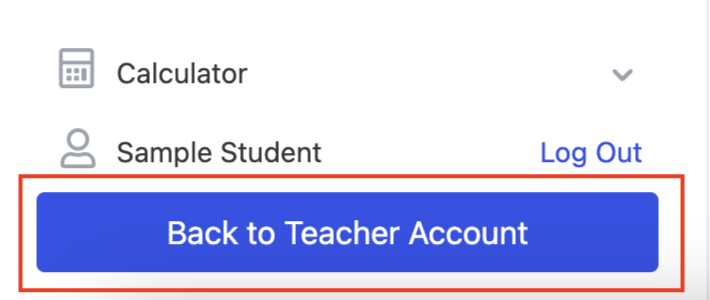 |
- student example
- student sample
Was this article helpful?
