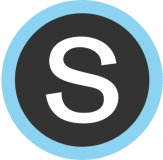Create a Paragraph Question
| A “Paragraph" question requires students to enter a paragraph of text for their answer, similar to an open-ended response. | 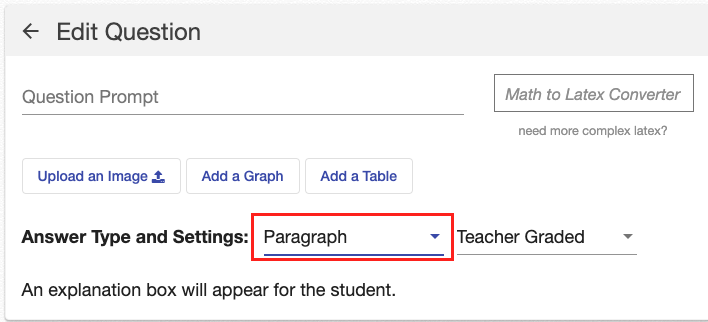 |
|
To create such a question, type your prompt in the “Question Prompt" box.
For more information on incorporating images, tables, graphs, or mathematical expressions, refer to this article. |
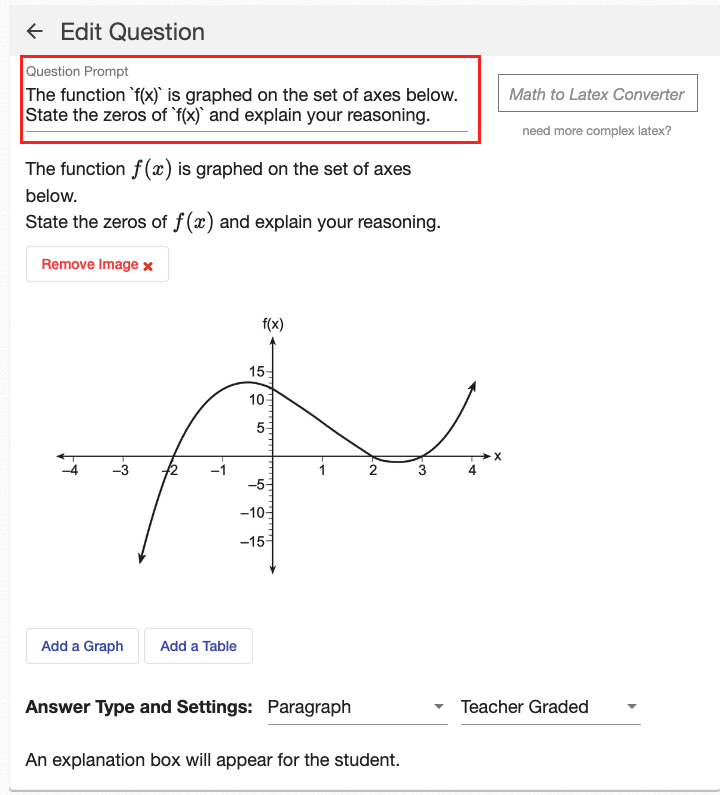 |
|
At the bottom of the screen, there will be a prompt indicating that “An explanation box will appear for the student," signaling where students should type their responses.
Paragraph questions are automatically set to “Teacher Graded,” necessitating you to individually grade each student submission. |
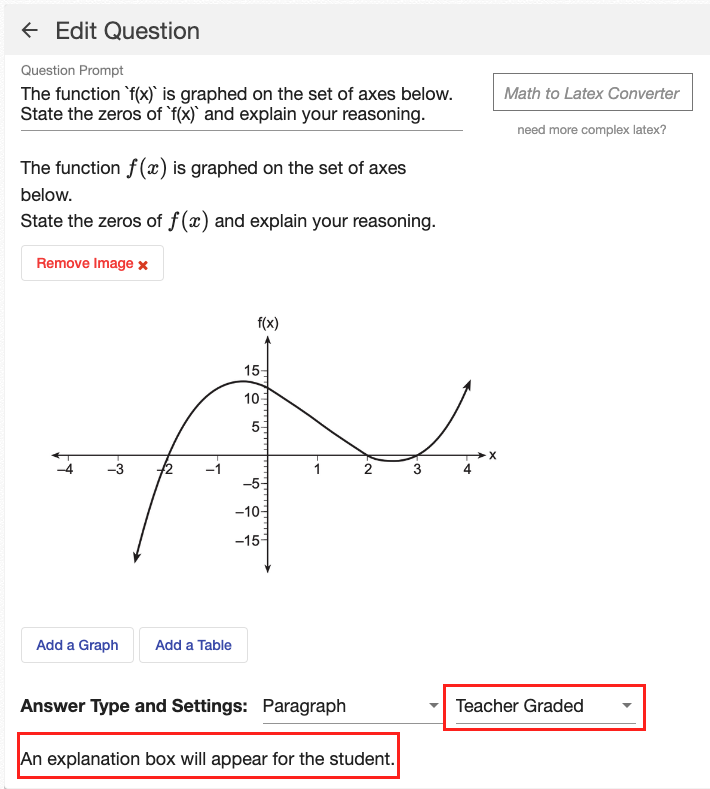 |
Preview a Paragraph Question
| You can preview your paragraph question by selecting “preview question” at the top right. | 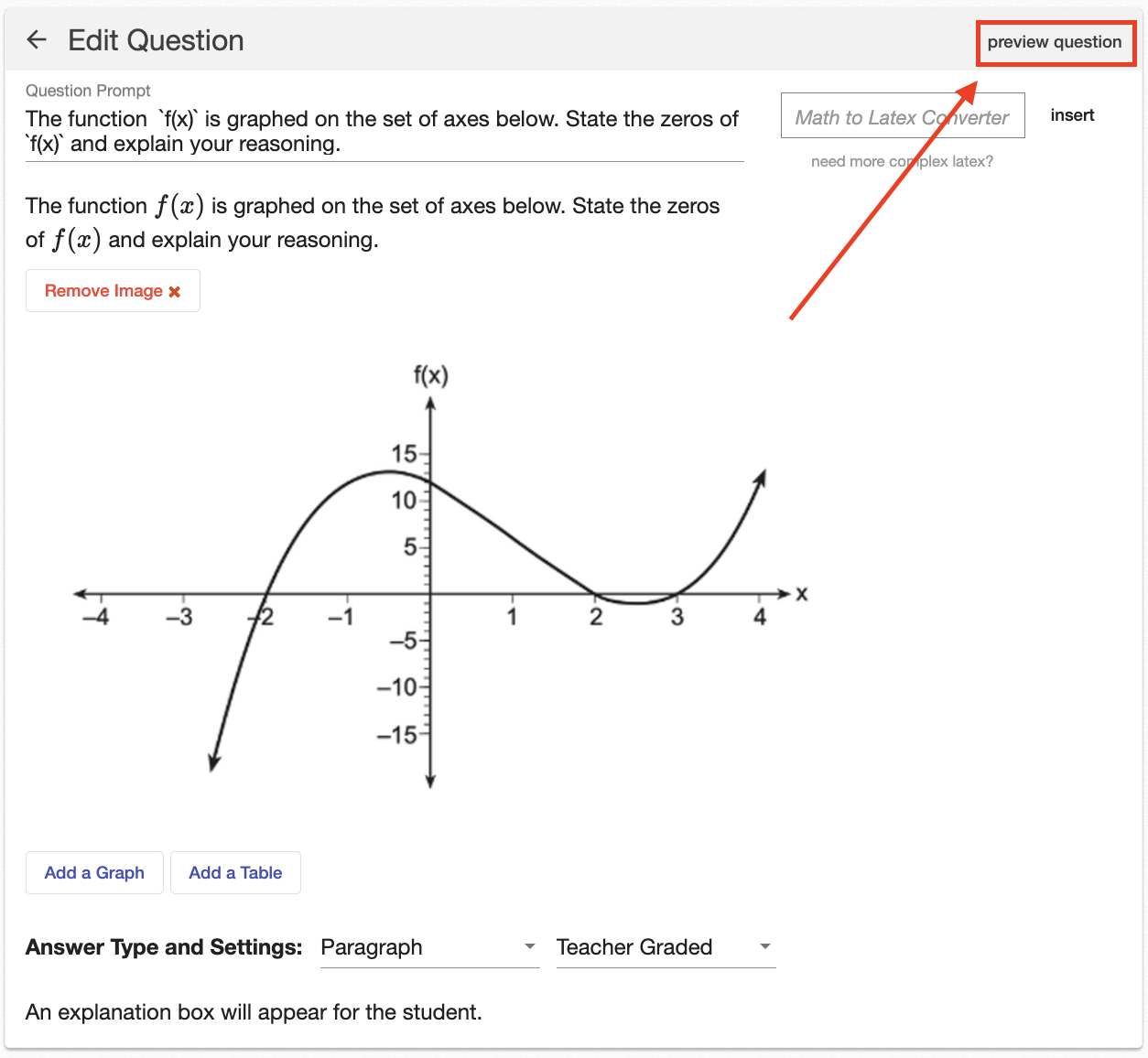 |
| This will show you a preview of the question, including the paragraph explanation box that will appear for students. | 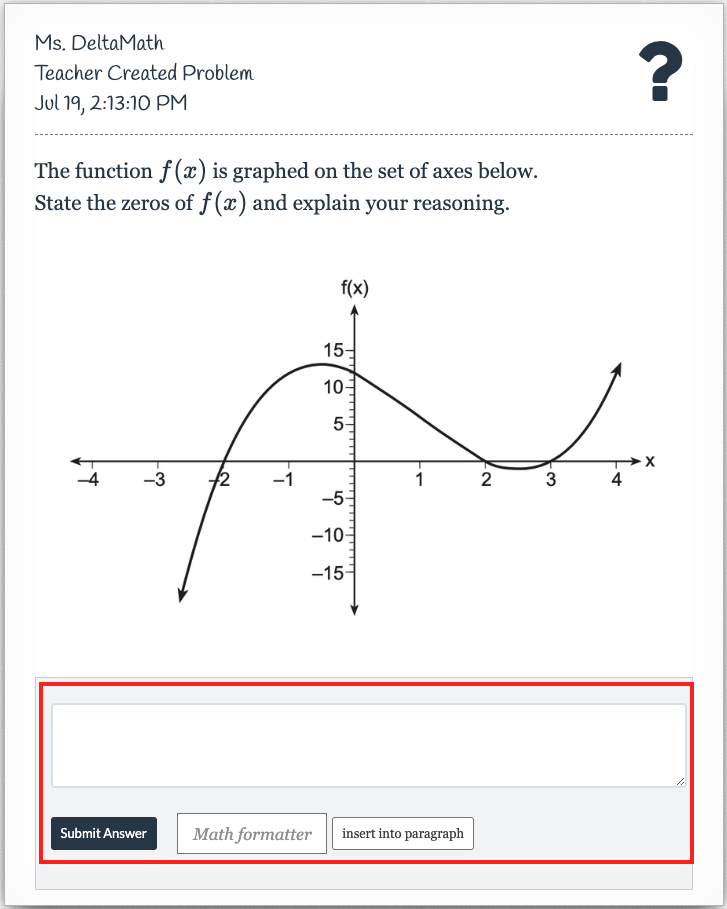 |
Grade a Paragraph Question
|
Paragraph questions must be individually graded by the teacher.
When viewing an assignment, you can identify a “Teacher Graded” question by looking for a column titled “--%” for the skill. |
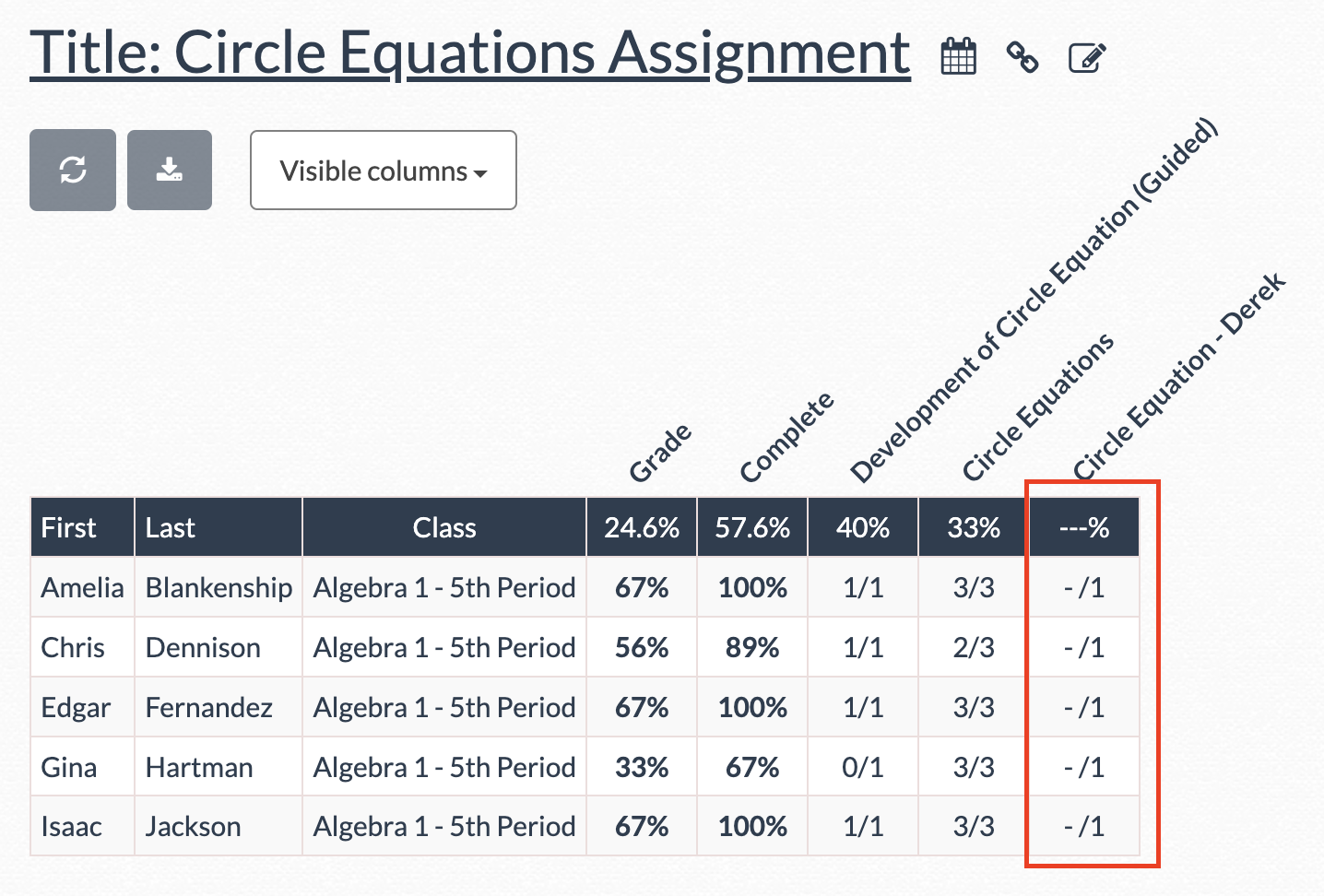 |
| The easiest way to grade a paragraph question is to click on the name of the teacher-created question at the top of the column. | 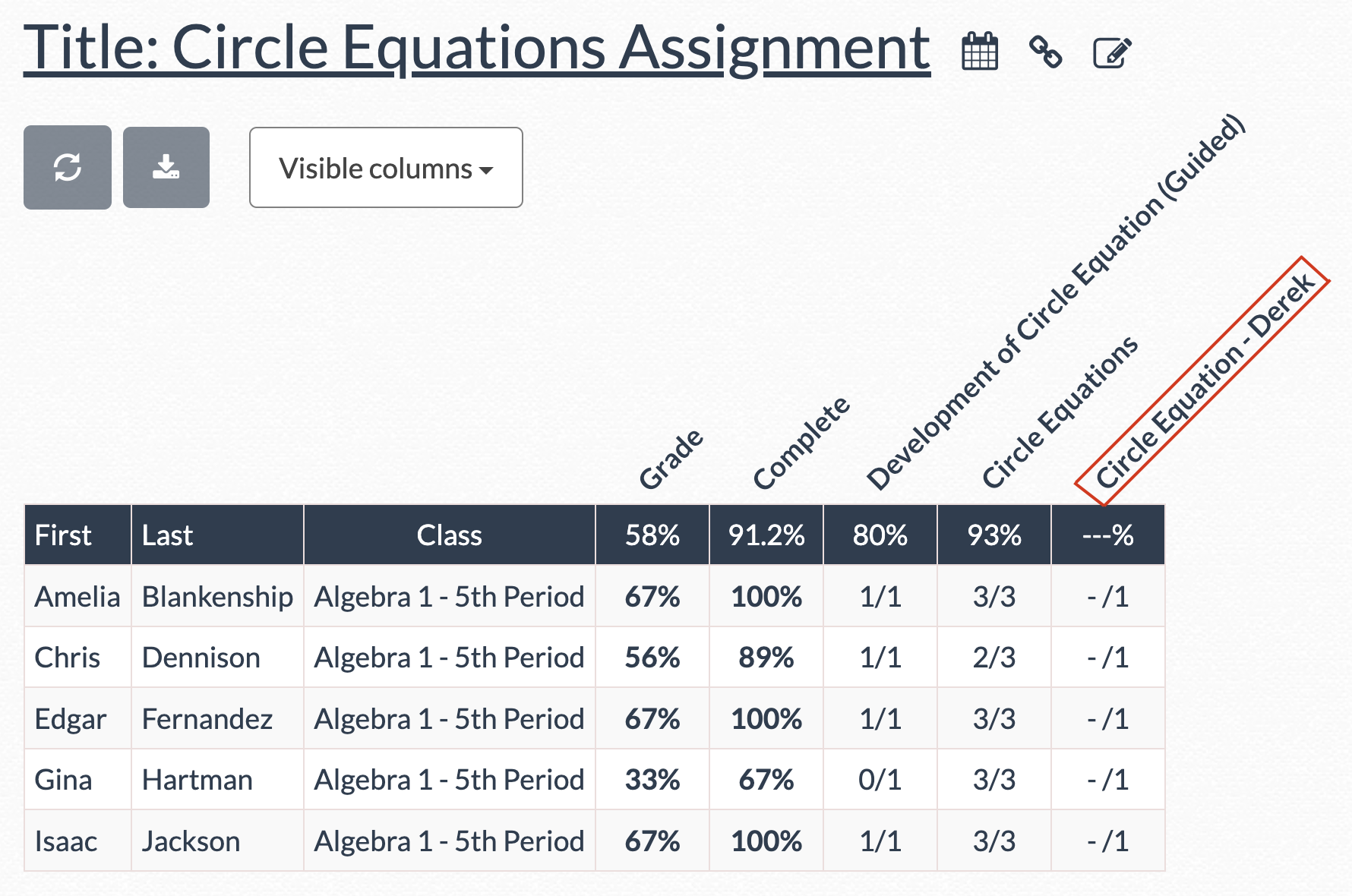 |
| This will take you to the question view, where you can see student responses. | 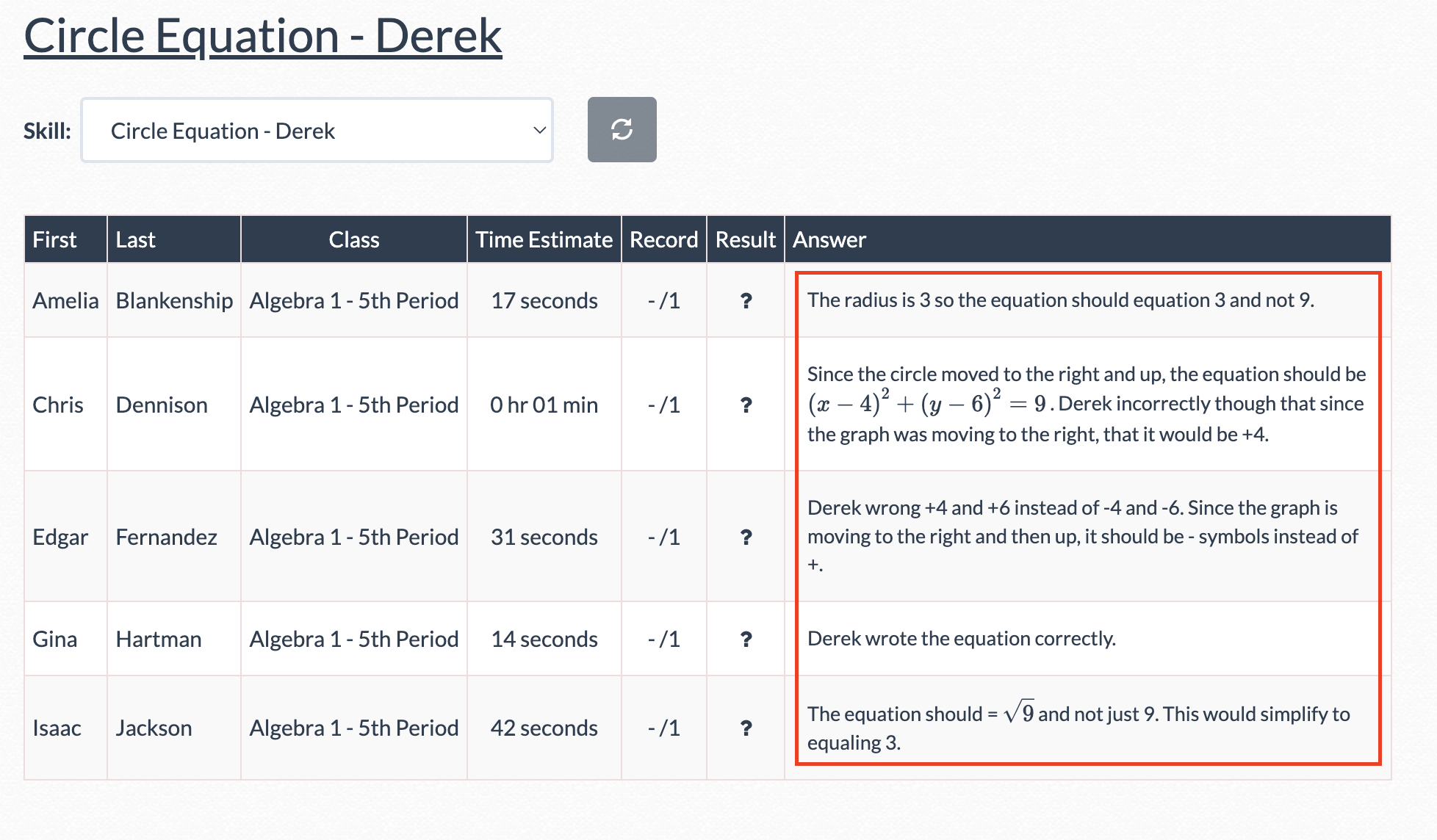 |
| From there, you can give full, partial, or no credit for student responses. Click on any value in the “Record” column and type in a value to update the score for this question. This will automatically update students' grades for the entire assignment. | 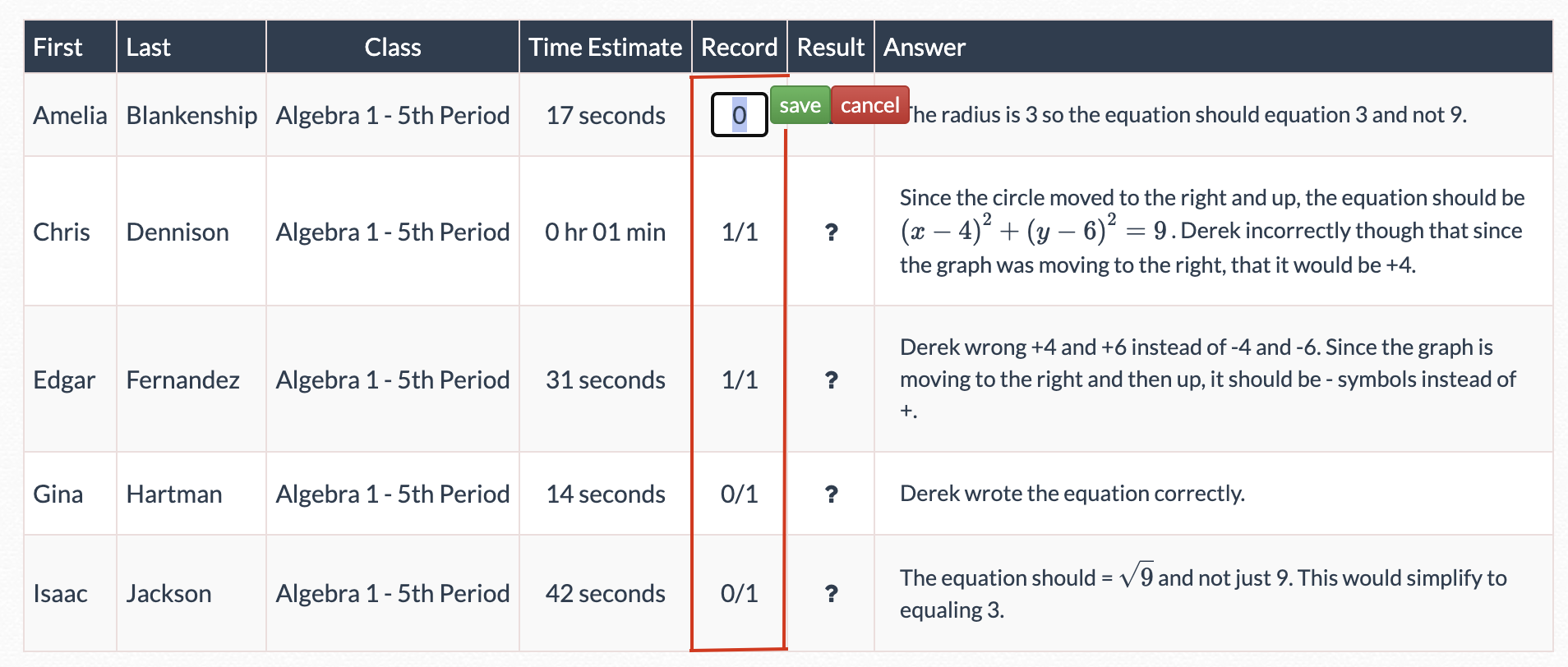 |
- free response
- short answer
- paragraph
Was this article helpful?