Create Classes 
|
Click “Add New Class." Note: Depending on your settings, it may display ‘Period’ or ‘Sections.’ Click here for more information. |
 |
| Type in an appropriate name for your class. Be sure to click “confirm add.” |  |
| Once you create a class, you will be able to see the class name, number of students, and class code. You may add as many classes and students as the individual teacher teaches. |  |
You can always edit your class name by clicking the  icon next to your class. icon next to your class. |
 |
Register Students
There are several ways to register students into your DeltaMath class. The process of registering students differs if you are using integrations, so be sure to check out the correct page for more information.
Register Students with a Link
Click the  icon next to the class you want students to register for. This will automatically copy the registration link, which you can provide for your students. The link will send students directly to the DeltaMath registration page with the class code already filled in.
icon next to the class you want students to register for. This will automatically copy the registration link, which you can provide for your students. The link will send students directly to the DeltaMath registration page with the class code already filled in.
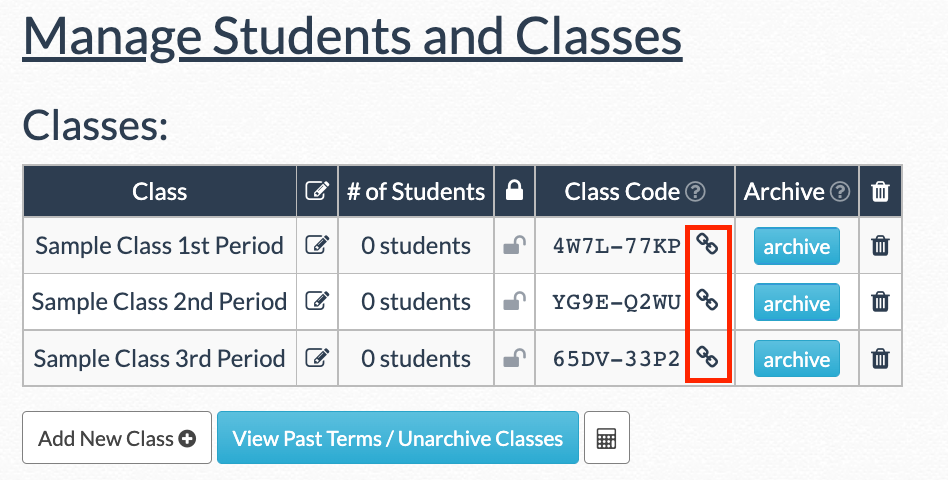
Register Students with a Code
Alternatively, you can provide students with the 8 character alpha-numeric class code. Students can use that code to register for an account by going here.
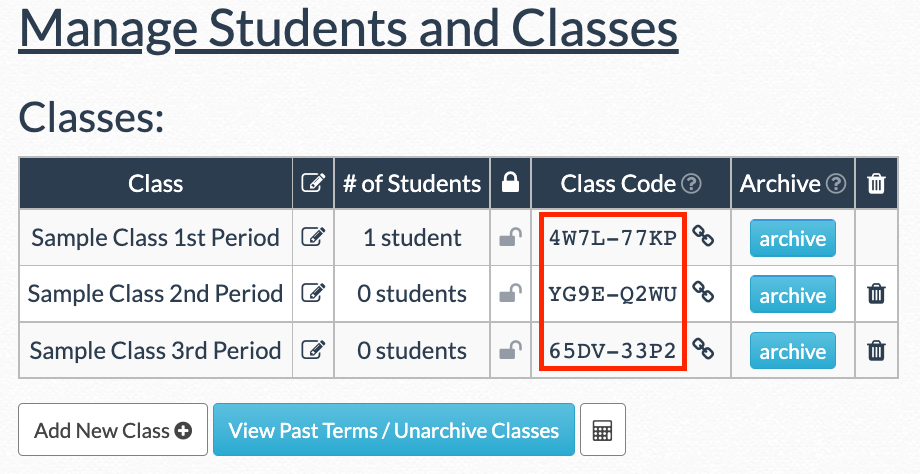
Existing Student Accounts
When a student tries to register for your class but has an existing student account they will receive the error message below. All they need to do is log into their existing account. Once they log into their account, they'll be registered for the new course.
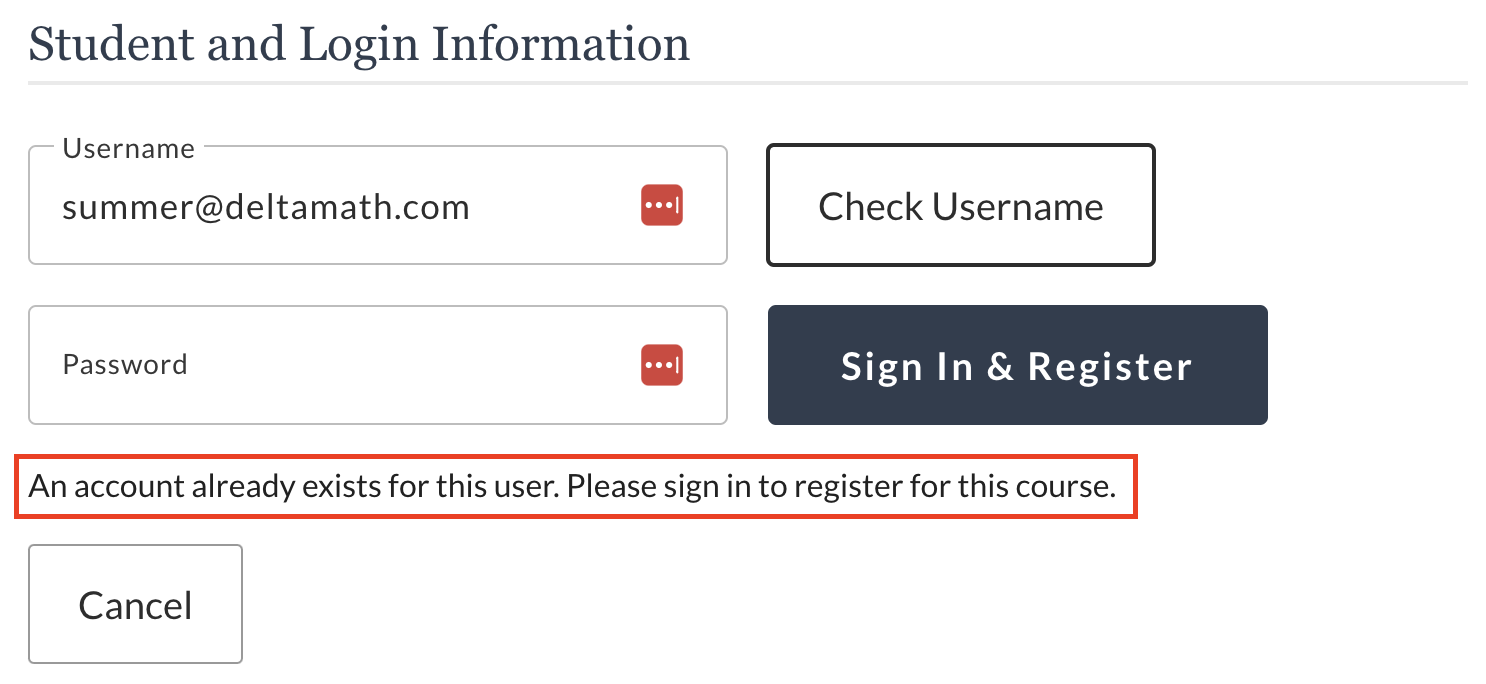
| Note: Students can use this process to join more than one class. Students cannot remove themselves from past classes. If the student cannot log in to their previous account because they have forgotten their password, please reach out to us at support@deltamath.com for a password reset link. |
- register
- create
- enroll
- classes
- class
- code
Was this article helpful?
